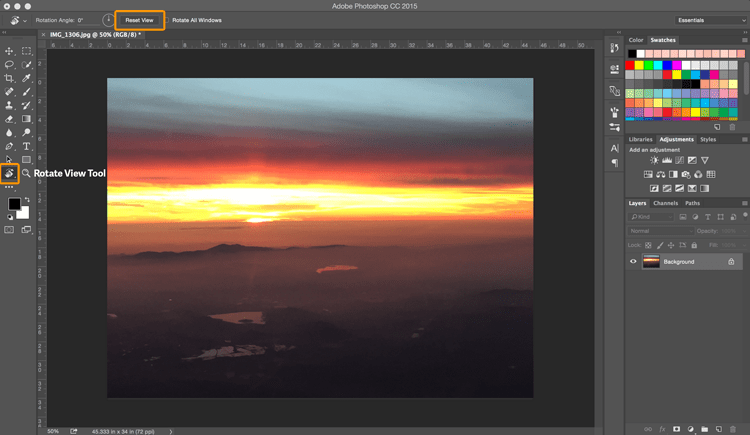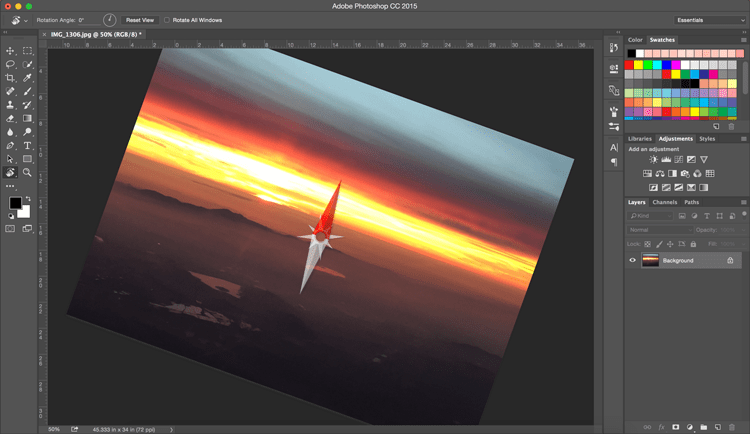Photoshop Tips and Tricks; Rotate View Tool
Adobe, Photoshop
There are times when you discover a tool or technique that has been there for a while. I believe all Photoshop users experience this at some point. The Rotate View Tool is one such tool for me.
It was introduced with Photoshop CS4 and I must admit I was blissfully ignorant of its existence for a long time.
Having come from a fine art background I have spent many hours drawing, and painting. When you cannot rest your hand on a part of the canvas because of wet paint, or need a better angle of attack to finish a sketch the easy approach is to rotate the canvas on the easel or the paper on the desk. Sometimes it is more about the flow of a line because you are left or right handed. The left side of a curve is easier to draw than the right side because of wrist motion. Rotating the paper or canvas makes that easier to accomplish.
When you are using some of the same drawing tools in Photoshop the same issues arise. Whether you are drawing with a mouse or a tablet it would be great to have some of that same flexibility on a computer that exists working on paper.
That is where Photoshop’s Rotate View Tool comes to the rescue. In Photoshop CC 2015 pressing the letter R as a keyboard shortcut, or left clicking and holding the mouse button down on the Hand Tool will reveal the Rotate View Tool.
Now you can move your cursor onto the image, left click and rotate the image while a compass like symbol displays the direction of the rotation as you drag. You also have the option of typing the degrees of rotation in the option bar. Now your natural left or right handed flow is easier to control.
Once you have finished using the brush you can return the image to its normal position by clicking on the Reset view button in the option bar while the Rotate View Tool is active.
It is a simple tool, but like all tools, invaluable when you need it. I am happy to have stumbled upon it and wanted to share it with you. Enjoy!