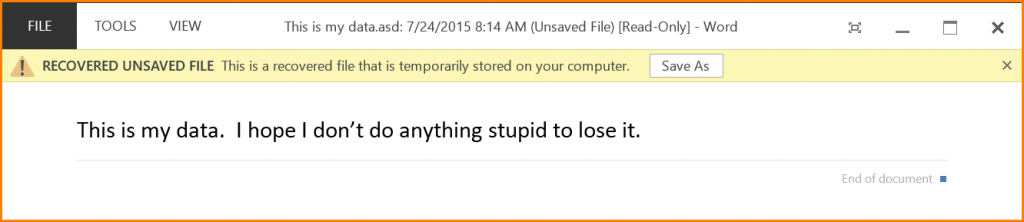Office 2013 – Recover Unsaved Documents
Microsoft Excel, Microsoft Office, Microsoft Word, PowerPoint
Admit it; you’ve done this more than once. You open an Office application like Word or Excel and type out your next great novel or number-crunching masterpiece. Then, in a state of haste, you start closing windows and accidentally close the one window you intended to leave open. One second later you realize, this was the one windows you shouldn’t have closed. All is lost… or is it?
Before you start throwing things around the room in an attempt to manifest your anger in a physical form, stop and take a deep breath and try the following.
1) Restart your application
2) Click on FILE to access the Backstage
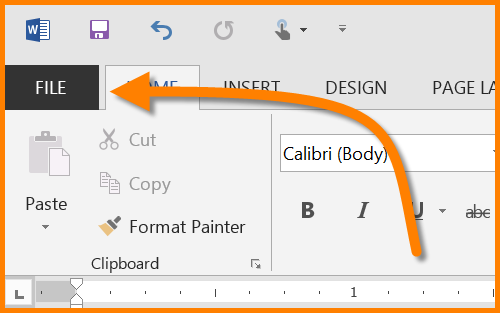
3) Click OPEN
4) On the right side of your screen where the file history is stored, scroll to the bottom and click the sanity-saving button labeled “Recover Unsaved Documents”.
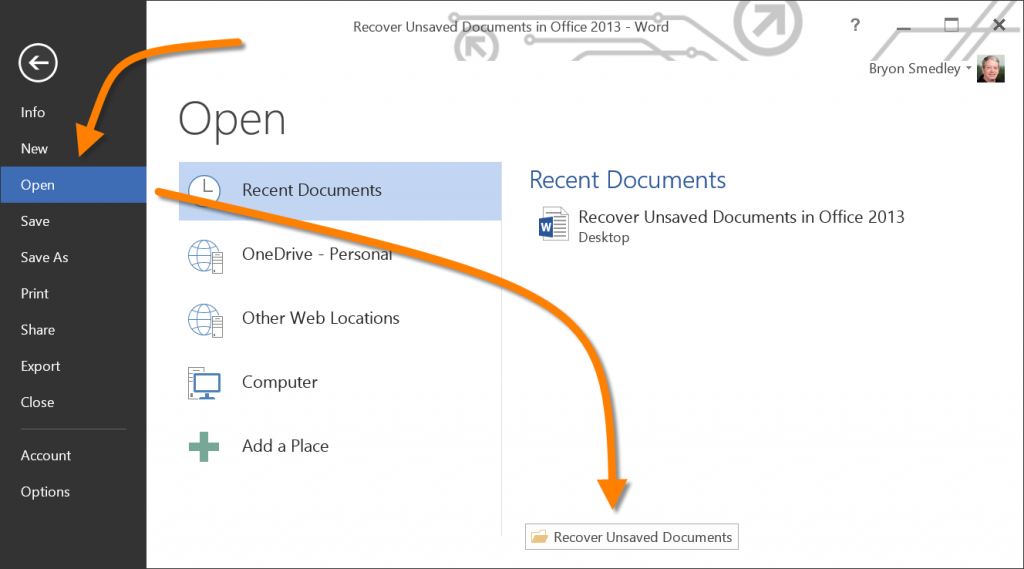
You will now be presented with a dialog box containing all of the unsaved documents from your recent past.
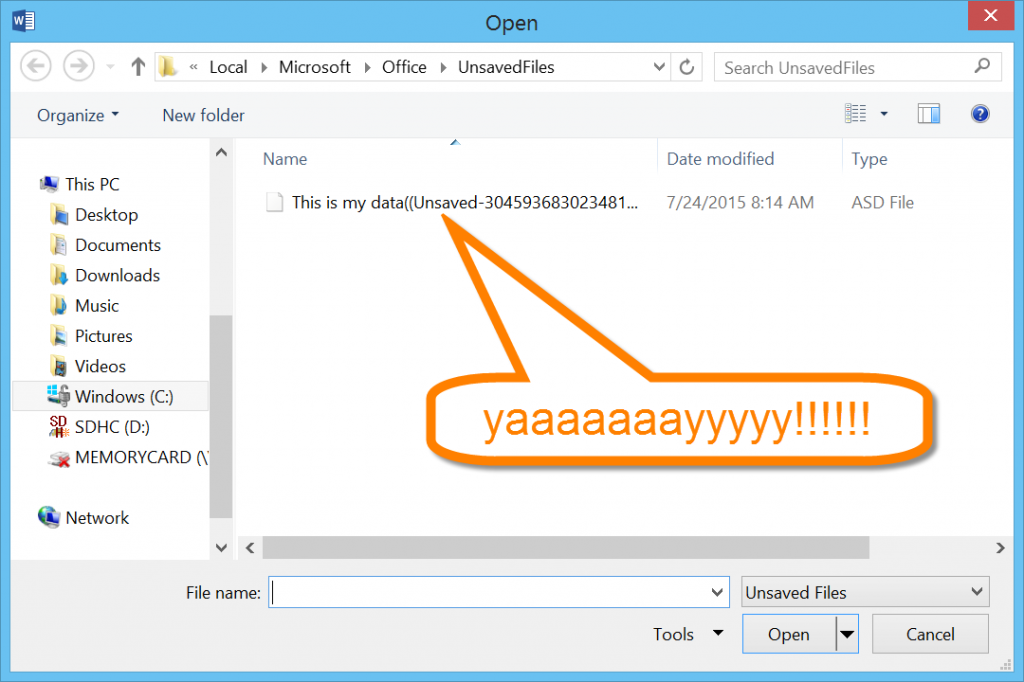
The names of the documents are derived from the first sentence of your document along with some internal tracking numbers. If you’re not certain which is the correct one, just open them one by one until you breathe a sigh of relief knowing you have recovered all of your hard work.