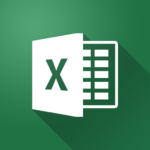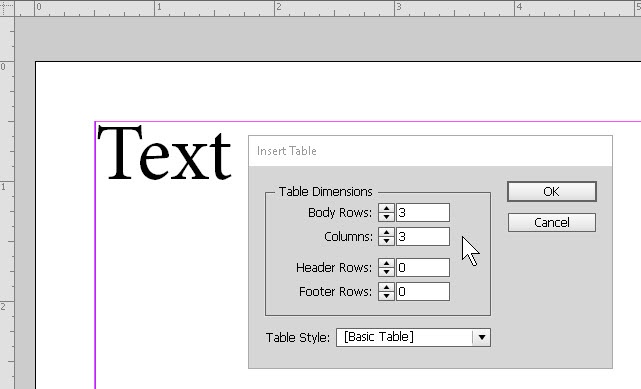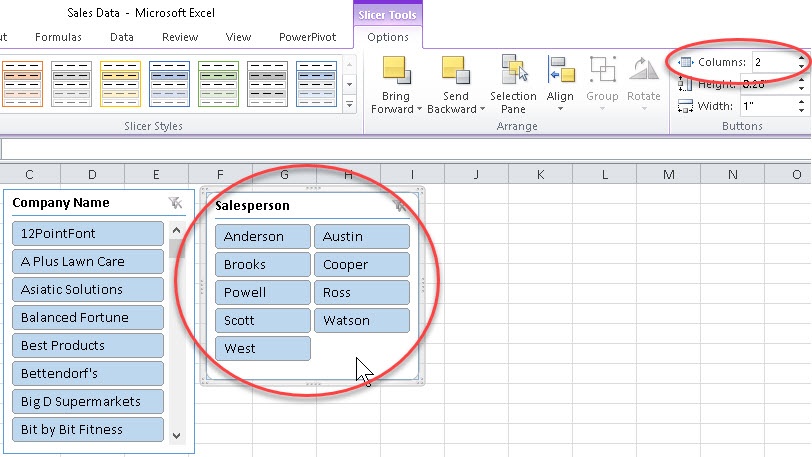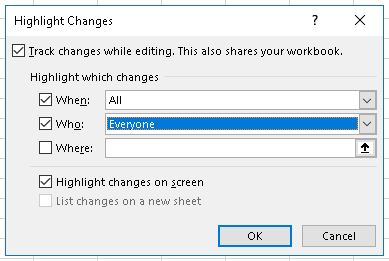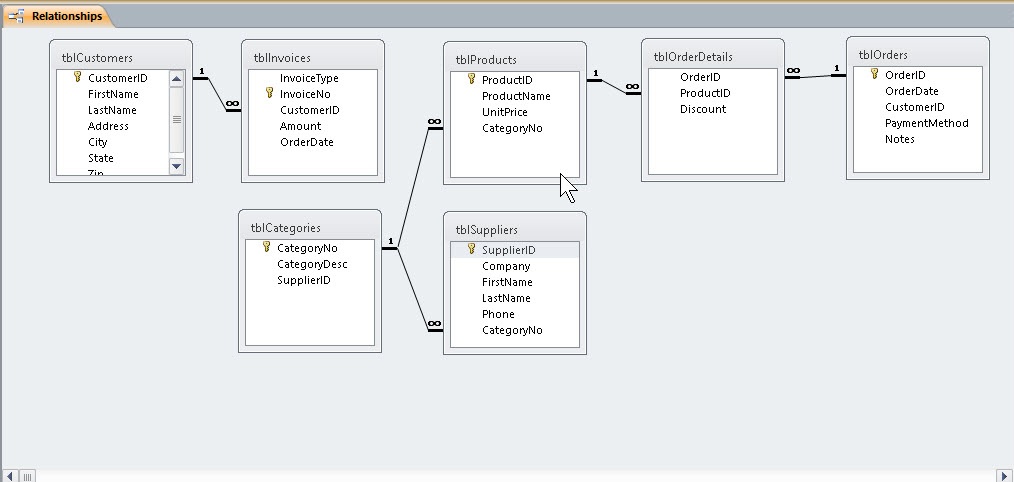How to Set Up Data Validation in Microsoft Excel
In this Excel tutorial, you’ll learn how to use the Data Validation feature to help prevent errors in data entry, whether for yourself or other users. Want to learn more about this and other abilities in Excel? Check out our Excel Training courses, taught by …