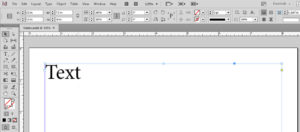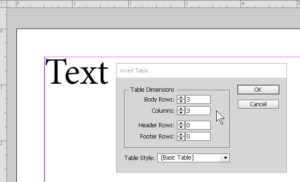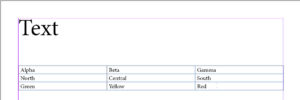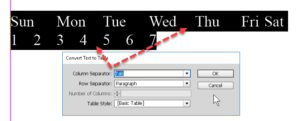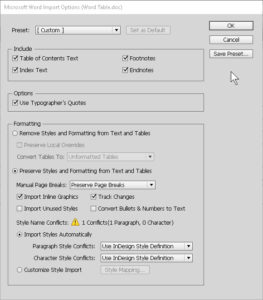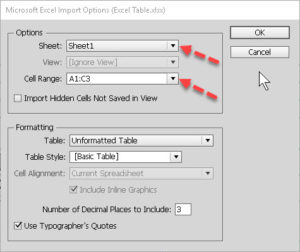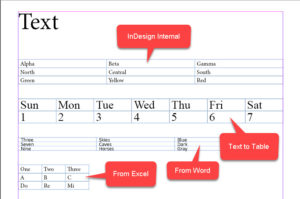How to Create or Import a Table in Adobe InDesign
Adobe, InDesign
The table is just too useful to keep out of many business documents these days. It’s too good at organizing data. Luckily, even a desktop publishing program like InDesign has the feature handy. And we can even import an existing one pretty much as-is, to save some time.
To create it from scratch, with a document to hold it, we have to create or select a text frame. Even if we’re going to put graphics in the table, it’s one of those things the program “just does”. Then we go to the Table menu and click the Insert Table… command.
We need to specify number of rows and columns, as well as header and footer rows, if any. We can add the latter when further along, if need be, but it helps to do most of this immediately. When we OK out of the box, we get our set of cells, and can enter data. The arrow keys let us navigate, or we can click where we want to type.
Sometimes someone will give us some moderately-organized, maybe tabbed, text which needs to be a table. If we paste in this “delimited” text, we can go to Table->Convert Text to Table.
The dialog allows us to say what’s separating columns, as well as rows (usually paragraphs). We again click OK, and it’s complete.
But the thing a lot of people are enthused about is the fact that we can import tables from at least a couple of other programs, namely Word and Excel. Again, we have to start with a text frame. Once in there, we go to File->Place, navigate and select the file in question, and import. The Import Options box helps specify things like which cells we’re bringing in for the table, style imports, and such.
With Word, it’s not as table-specific. And if someone wants to create a Word-based version for InDesign, it should be the sole item in there.
For Excel, the choice of sheet and cell range is a little more important. And yes, we can import more than one range from the workbook. Usually one at a time is best.
All this means InDesign can accommodate at least some kinds of table-related data. Since the program is meant to handle many kinds of information, both business and other, it’s another useful tool in the toolbox.
To get the whole story on this and the other Creative Cloud programs, check out our Adobe InDesign training.