Show Hidden Tables in Microsoft Access
Free Tutorials, Microsoft Access
If you’ve ever inherited a database someone else created in Microsoft Access you may have run across the dreaded “hidden-table” scenario. This is when the original developer of the database has hidden (probably in an effort to keep anyone from disturbing them) the source tables that contain your data from the Navigation Pane in Microsoft Access. You’ll realize this has happened, typically, because you’ll go to create a query and you’ll see a tables or tables as being available to include in your query, but strangely, you don’t see those same tables listed in the Navigation Pane in Access. To fix this problem in Microsoft Access 2010 you can:
- Right-click on the title of the Navigation Pane (It probably displays the words “All Access Objects” but may say “Tables” or “Queries,” etc. if you have changed your Navigation Pane View.
- Click on “Navigation Options” from the shorcut menu.
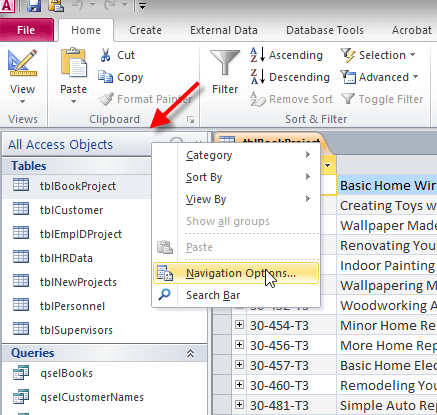
- In the Navigation Options dialog box, check the option to “Show Hidden Objects”
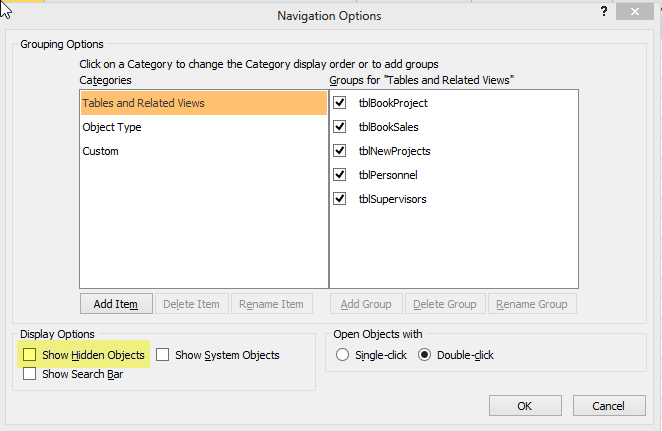
- The hidden Access tables should now appear, but are “grayed out.” You can still open them, but to unhide them permanently, right-click on the table you want to unhide and select “Unhide in this Group”
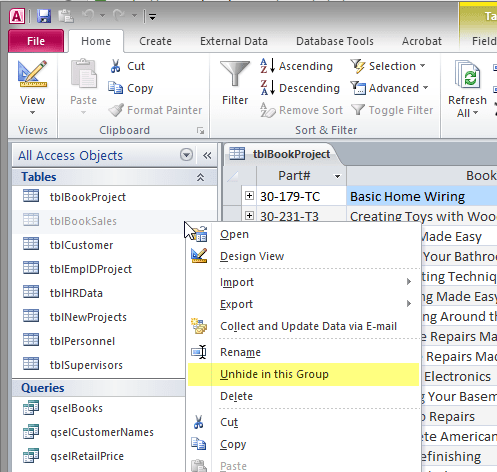
Want to learn more about Microsoft Access? See our Microsoft Access Training Courses or view our Microsoft Access Tutorials on YouTube.