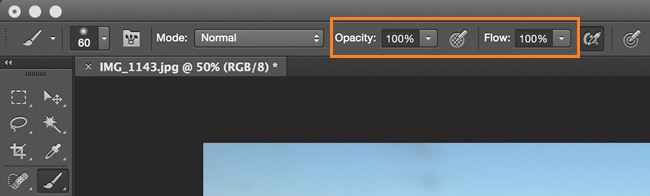Photoshop: Flow vs Opacity
Photoshop
When working with some of the drawing tools in Photoshop, you will notice two different adjustment settings in the options bar. The adjustments I am referring to are opacity and flow.
Just what are the differences between these two settings?
Let’s go back to the days of childhood when we were all artists. Remember coloring books?
Even if your parents didn’t buy them for you, whenever you went to a restaurant you were probably given a few crayons and something to color. You would color quietly until everything was filled in or you got bored. Then you would start scribbling over and over in the same spot. The longer you scribbled in that same spot, the darker the color would get because it would continue to build up.
That technique, if you are using Photoshop without a drawing tablet, is what flow allows us to do. The percentage is much like the amount of pressure you applied while coloring; again, if working without a drawing tablet. The higher the value, the harder you were pressing, and each pass of your mouse is like scribbling over and over in the same spot. Even if you don’t release the mouse, each pass lays down more color.
So what about opacity?
Let’s go back to coloring book days and birthday parties. Did you ever get a present wrapped in tissue paper?
One layer was never enough; you could see through it so you knew immediately what the gift was. The solution was to keep wrapping tissue paper around the package until you couldn’t see through it.
That’s the way opacity works. Painting the same spot over and over without releasing the mouse is like laying down one sheet of tissue paper. Release the mouse, do it again, another sheet of tissue paper. The percentage setting relates to how see-through the tissue paper or color is. The lower the percentage, the more transparent it is.
Combining these two concepts allows for increased fine tuning of brushes, masks, cloning, etc. Your understanding of these two simple settings will change the way you work. It has for me.