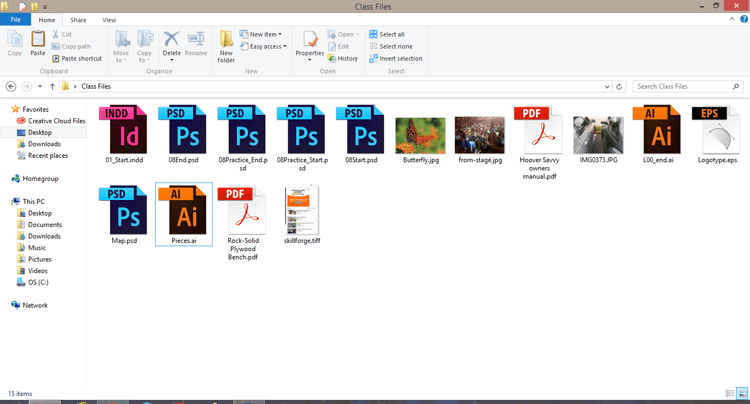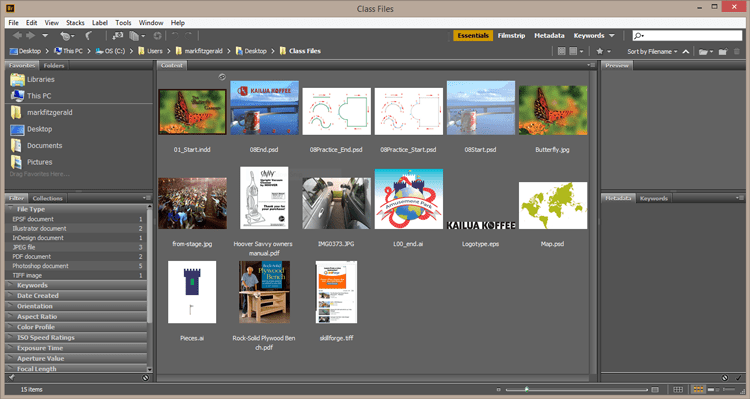Using Adobe Bridge Instead of Windows Explorer
Adobe, Bridge, InDesign, Photoshop
Adobe Bridge CC is a separate application that can be downloaded as part of your Creative Cloud subscription. For years it has been an additional application that came with familiar programs like Photoshop, Illustrator, or InDesign. Its real purpose escaped me for years and I mostly ignored its existence. That is until a little over two years ago.
I was doing graphic design work as a contractor for a major hotel chain. Mostly small composited images that went along with weekly articles for an internal newsletter. The number of images could range anywhere from one to two dozen each week. Different brands required different logos, required different color palettes. There were many resources for me to use in different file formats, and that was when I remembered one of the key benefits to using Bridge in a Windows environment.
Take a look at the image below and tell me what the Photoshop, Illustrator, PDF, or InDesign files contain. Pretty much impossible to tell isn’t it. I do know which ones are Photoshop files versus Illustrator files, but that’s about it.
Now take a look at the same folder’s contents using Bridge.
Every file, no matter the format, has a thumbnail that lets me see the actual content. Now imagine you have fifteen different Illustrator logos all for the same brand, each one just a little bit different. Each thumbnail would let me see the subtle differences and allow me to select the correct logo. This may sound incredibly simple, but it is huge when you have hundreds of images you are working with.
Add to that some of the filtering features Bridge makes available and you too many find yourself singing its praises. And that barely scratches the surface of what you can do with Bridge. Batch processing, adding meta data and/or keywords, and synchronizing color settings are all tasks that can be performed using Bridge.
It’s all part of your Creative Cloud subscription, check it out.