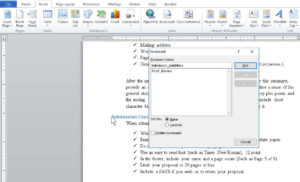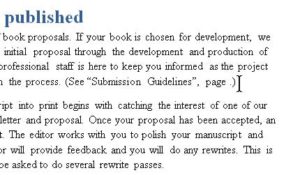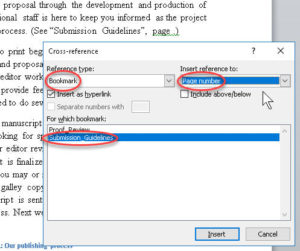Creating a Cross-Reference in Microsoft Word
Microsoft Office, Microsoft Word
The process of setting up a cross-reference in Word, frankly, can take a little time to get comfortable with. So don’t worry if you need a couple run-throughs.
The recipe goes like this:
First, create a bookmark (there are a couple other things you can use, but a bookmark is simplest) wherever it is you want the reference to point. (Insert tab—>Links—>Bookmark) THIS IS ACTUALLY THE KEY STEP. Give the bookmark a name that makes sense for what it’s marking—what you’re pointing to. This helps with the other part.
Next, go to the part of the text you want the cross-reference from (that is, where it starts). Type the appropriate text (e.g., “See the reference to so-and-so on page”, plus a space, and any other punctuation as needed). If you visualize the way such a thing normally looks, you can see all it’s missing is the page number.
With the insertion point at the spot right after the space, go to References—>Captions—>Cross-reference. Although there are other items you can use in this situation, the thing most people insert is the reference to the page number which the bookmark is on.
And that’s it. Again, it is possible to use this feature for a few other things, but the idea of a cross-reference in most cases is to refer a point or item in the text to another item somewhere else.
The benefit is, if you reformat the text, add or remove some, or otherwise make changes, you don’t have to go through your document, redoing cross-referenced items. Instead (ALERT—BONUS FEATURE AHEAD!), simply press Control-A (to select all the text), then the F9 key. This will refresh everything selected—tables, references, etc. (Hint, hint.) You may have to specify the whole document in a dialog box. Oh well. And if you inserted any of those other things, you just made sure they’re updated, too.
For this and other useful info, check out our Microsoft Word classes.