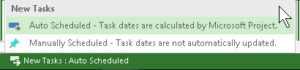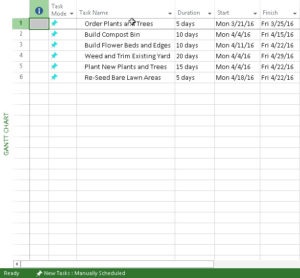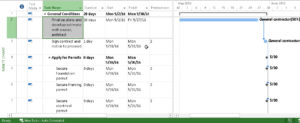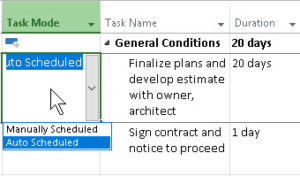Auto vs Manual Scheduling in Project
Microsoft Office, Microsoft Project, Microsoft Project 2010, Microsoft Project 2013 Training, Microsoft Project 2016
One small but important feature in MS Project is the Auto versus Manual Scheduling popup. It’s in the Status Bar at bottom.
Here’s how it works:
Manual Scheduling allows the user to control start date, finish date, and therefore, duration. And the program will not change the dates of a manually scheduled task. Period. It might let you know if there are potential conflicts or problems with other tasks, but that’s up to you, as far as the program’s concerned. (If you can look at the project plan, especially in Gantt Chart view, most of those kinds of problems are fairly easy to spot, especially on adjacent or nearly adjacent tasks.)
Some people wonder, if this can become an issue so easily, why one might want to use it. The answer is, most project managers will start building the structure of a plan in Manual mode because it’s simpler, initially, not to have to worry about scheduling when the first goal is to get info in and the basic sequence set. It’s often quite helpful to simply write the whole kit and caboodle down immediately. THEN worry about organizing and sequencing. (As one of my favorite literary characters said, “If you don’t write it down, it never happened.”)
Once that’s in place, and the high-level tasks (or phases/stages) are in, switching to Auto mode is usually better. Because once you start linking tasks, and the plan starts really taking shape, you may still have some adjusting to do on dates and durations, but if the program can handle the basics, you the project manager can focus on the real trouble spots. “Which is, of course, the entire point.” (As Agent Smith said in THE MATRIX.) Auto mode, as you may gather, will allow more flex to a task. And it’s more aware of scheduling adjustments based on what’s going on around it. Calendar specifics, constraints, and so on.
And since any task can be switched from Auto to Manual Scheduling or vice versa at any time, you can fiddle with them whenever. You may not need to, but the program will not lock you in on this.
To learn more, take a look at our Microsoft Project classes.