Crystal Reports Clear Recent Reports History
Business Objects, Crystal Reports
Crystal Reports – Clear Recent Reports History
As with most applications, Crystal Reports maintains a history of the last several reports opened so as to facilitate repeated access.
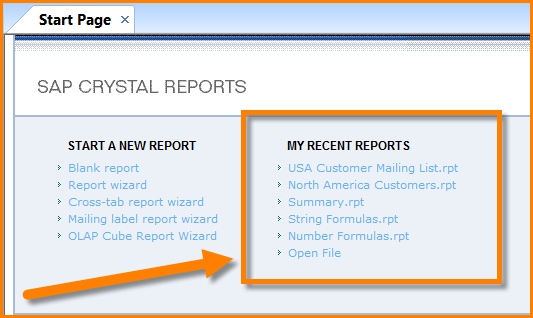
This is a very helpful feature, but there comes a time in every report user’s life when they just want to clear the list and start clean.
Many applications contain a mechanism that allows the user to clear either individual entries or empty the entire list. Sadly, Crystal Reports contains no such feature.
Enter the Registry
The entries contained in the My Recent Reports list are managed by the Registry. By deleting the entries in the Registry the list can be purged.
*** WARNING ***
The Registry is a very complex place that, if not treated with care, can negatively affect the behavior and performance of the computer. If you are not comfortable poking around the Registry, then just walk away and go play computer solitaire. You’ve been warned.
Close Crystal Reports. Start the Registry Editor by clicking on the Start button, type “REGEDIT” and press OK.
Navigate to the following location (note the version of Crystal Reports you are using):
Crystal Reports – Version XI
HKEY_CURRENT_USER\Software\SAP Business Objects\Suite XI 4.0\Crystal Reports\Recent Files
Crystal Reports – Version 2008-2013
HKEY_CURRENT_USER \Software\Business Objects\Suite 11.5\Crystal Reports\Recent Files
You will see a list similar to the following.
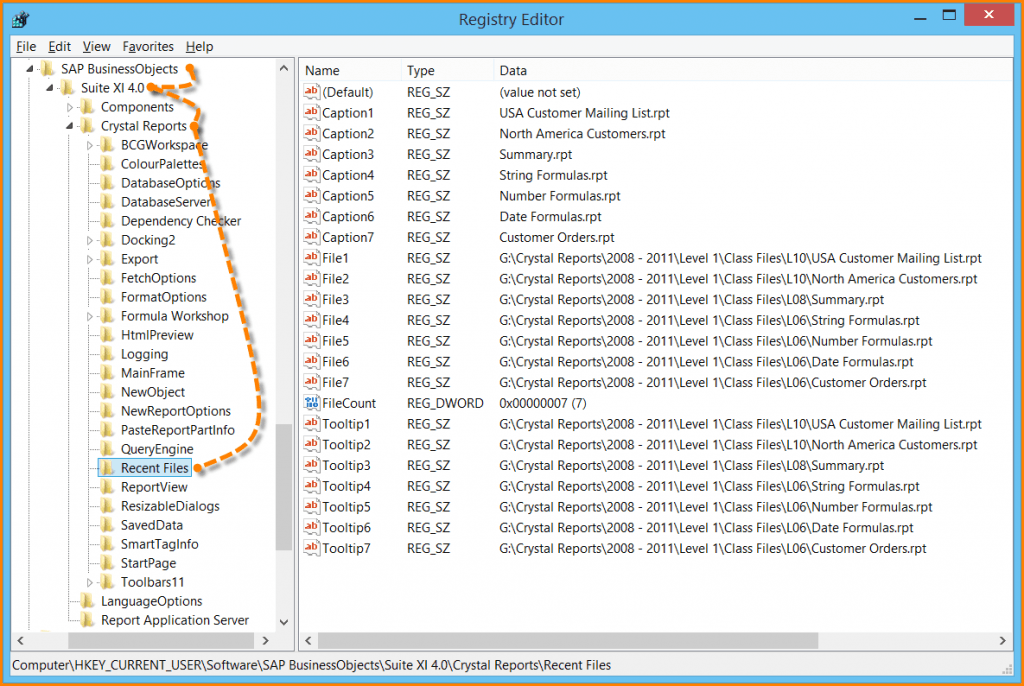
The idea is to remove all of the entries from the right panel EXCEPT FOR ONE; the FileCount entry.

To remove an entry from the list, right-click on an entry and select Delete.
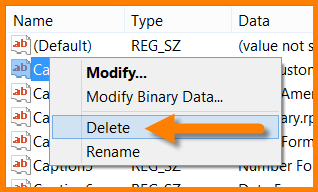
After you have removed all of the entries (remember; don’t delete FileCount), right-click on FileCount and select Modify…
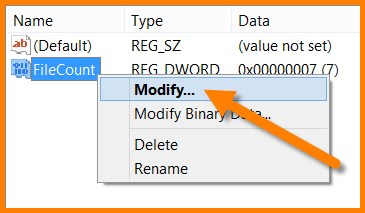
In the Edit DWORD dialog box, change the “Value data:” field to 0 (zero) and click OK.
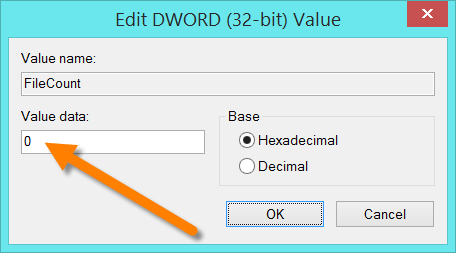
Close the Registry Editor and restart Crystal Reports. The My Recent Reports list should now be as empty as a hermit’s address book.*
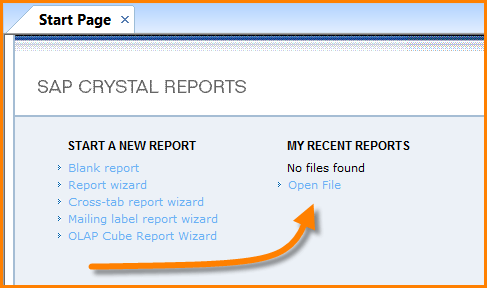
*Joke credit to Rowan Atkinson