Excel Hidden Camera Tool – Great for Dashboards
Microsoft Excel, Microsoft Office
If you are an Excel user who likes to create charts, design dashboards, or just likes to play with neat toys in Excel, this tutorial is going to be right up your alley.
Excel contains (in a super-secret place) a hidden camera. “But why would I need a hidden camera in a spreadsheet program?” I’m glad you asked. If you have ever created a chart on one sheet, but you need the chard displayed simultaneously on a different sheet, and you don’t want to make two of the same thing, the camera tool will solve this problem.
First thing’s first; we have to find the camera before we can put it to creative use.
A) Click the small down-arrow to the right of the Quick Access Toolbar (1) and then select More Commands (2) at towards the bottom of the list.
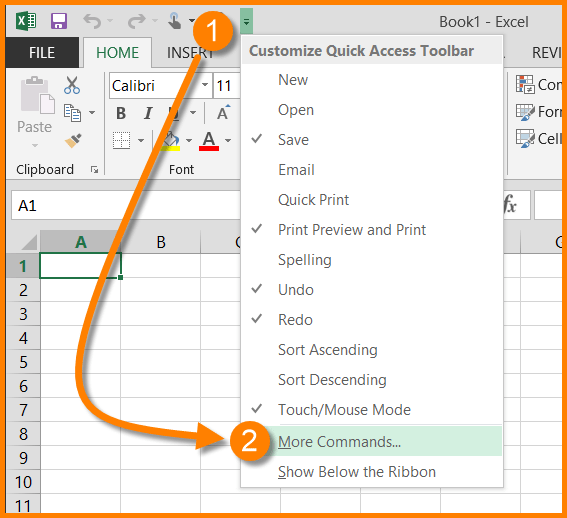
B) From the dropdown entitled Choose Commands From: (3), select Commands Not in the Ribbon (4) (sounds exciting, doesn’t it?)
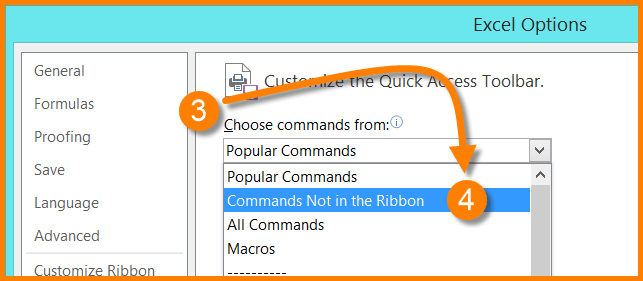
C) Scroll down the list on the left until you find Camera (5). Click the Camera item and then click the Add button in the middle (6) to move the Camera item to the list on the right (7) of the Excel Options dialog box.
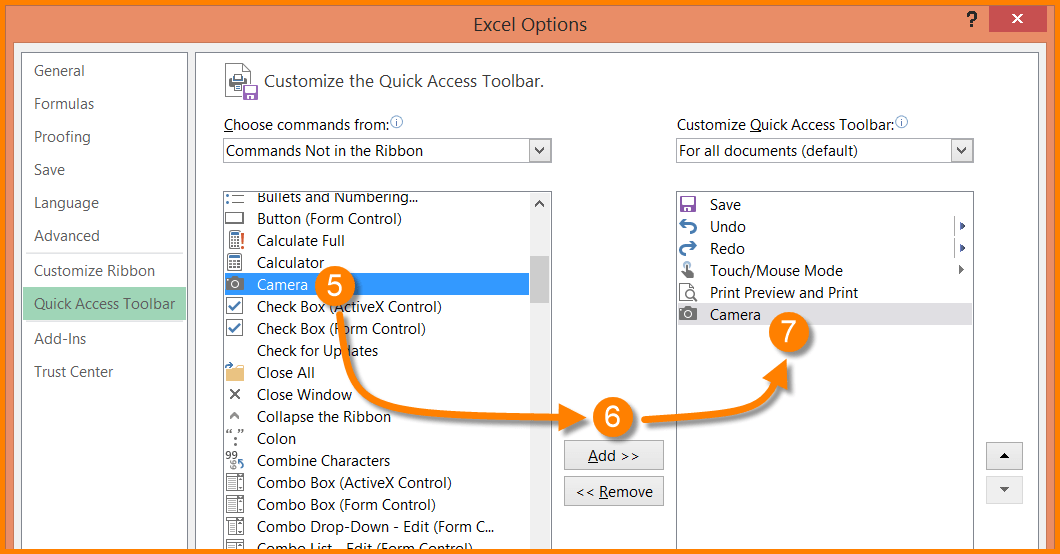
D) Click OK to exit the Excel Option dialog box.
E) You now have a snazzy new Camera tool added to your Quick Access Toolbar.
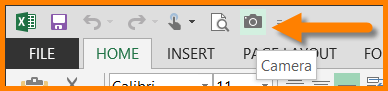
“Now how do I use this fancy new camera?” Here are the steps:
A) Switch to a sheet that holds a chart.
B) Here is the tricky part. We don’t want to select the chart; we want to select a range of cells BEHIND the chart that are just slightly larger than the chart itself.
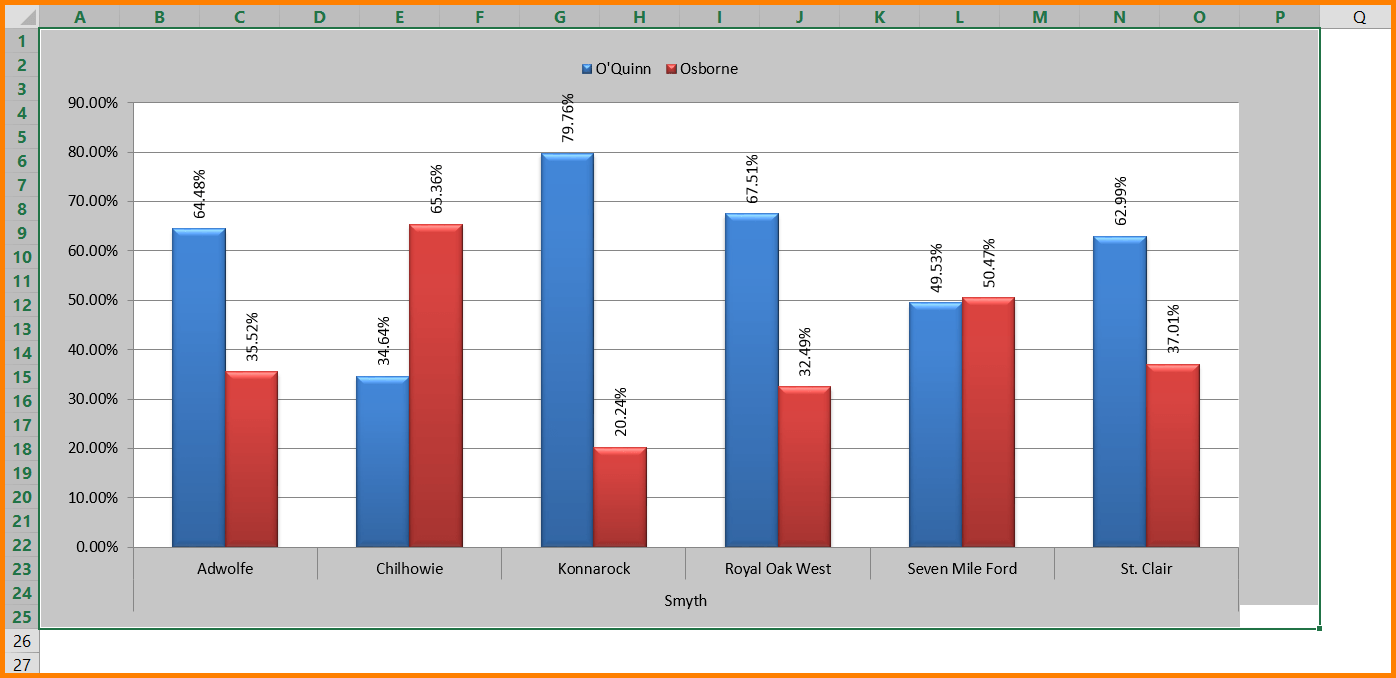
C) Click the Camera tool on the Quick Access Toolbar.
D) Switch to the sheet that will act as your dashboard. When you move your mouse around the sheet, you will see a small crosshair pointer.
E) Click ANYWHERE on the sheet. This will drop the picture of the chart on your sheet. From here, you can move, crop, and resize the chart to suit your needs.
Notice in the Formula Bar, you are not really pointing to the chart, you are pointing to a range of cells on another sheet.

Because of this, if you move the chart, you will end up looking at a range of empty cells on your dashboard.
One of the downsides of using the camera tool is that if you take a picture of a large object and reduce its size to something much smaller than the original, it will degrade in quality. It is best to not resize the image past 50% of its original size. If you have to resize the finished image, you may need to exaggerate the size of certain parts of the chart (i.e. text, and labels) so they remain readable when reduced.