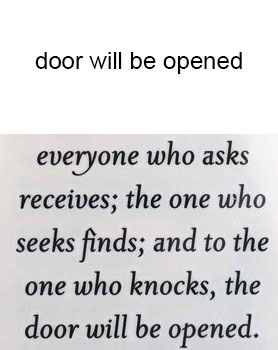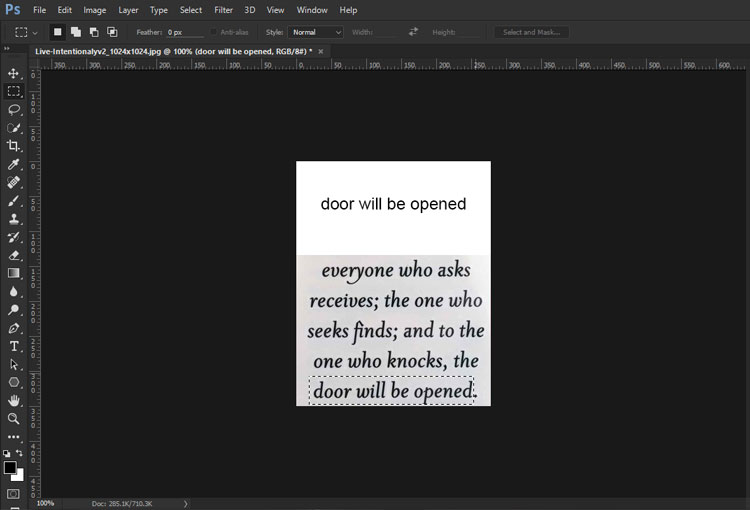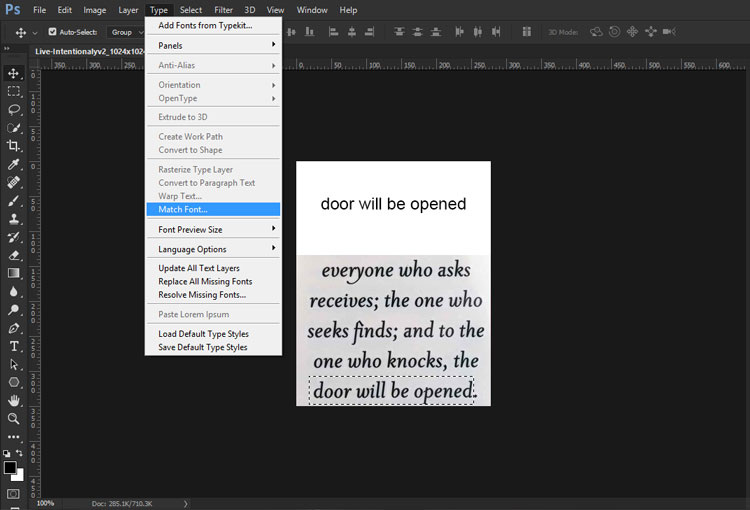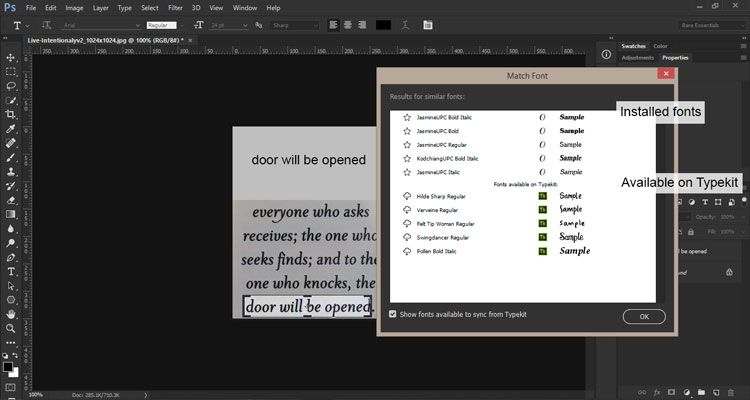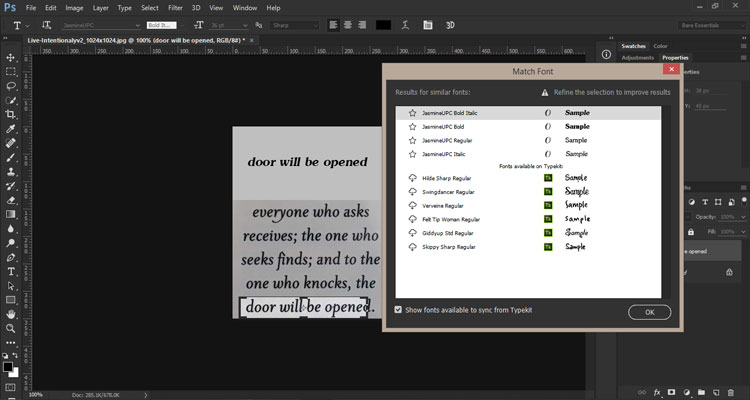Font Matching: New to Photoshop 2015.5
Adobe, Photoshop
Have you ever seen an ad before and wondered what font was being used? That’s probably not the type of question you ask of just anyone, but in the world of graphic design…well that’s a different story. The latest release of Photoshop, 2015.5 June release has a new feature that will help answer that nagging font question.
Let’s use this image as our example and we’ll place some sample text above it to test our results.
With the image containing our unknown font open in Photoshop we’ll need to designate the area to sample from, so using the rectangular marquee tool simply draw a rectangle around the text you’d like to sample.
Next, using the menu select Type > Match Font.
After having selected Match Font from the menu, a new Match Font dialog box will open. The dialog box will be divided into two sections. The upper section will offer suggestions from your installed fonts. The lower section will offer suggestions from the available fonts at Typekit.
Then it’s just a matter of doing some comparisons’. Choose an installed font for your sample text and see how much it does or doesn’t look like the font being sampled.
In a perfect world we would always find an exact match, but that’s not where we live and there are hundreds of thousands of different fonts that exist. It will find the closest suggestions it has based on what you and Typekit have.
It can be a true time saver.