Microsoft Excel – Convert Answers to Values FAST!
Microsoft Excel, Microsoft Office
If you are new to Excel, you no doubt have already discovered the need to take a series of numbers created by formulas and convert them to fixed values. In other words, replace the questions with the answers. With no idea how to accomplish this, beginners usually spend great stretches of time retyping the numbers into the answer cells to make them “permanent”.
Eventually, someone who feels your pain turns you on to the technique of highlighting all of your formula cells, clicking Copy, then in the same cells clicking Paste Special…, Paste Link.
You could now not be more ecstatic. “This is going to save me sooooo much time”, you say to yourself.
Well, guess what. There’s an even FASTER way to accomplish this task. Try this out:
- Highlight the cells with the formulas you want to convert to values
- Place your cursor anywhere on the frame (thick, black border) of the selected cells
- Press and hold your RIGHT mouse button (you read correctly, the RIGHT mouse button)
- Drag away from the original cell location any amount (a half inch or so) but then return to the original cell location
- Release your right mouse button
An options menu will appear with all sorts of interesting choices.
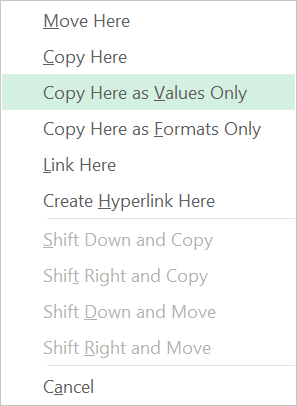
Select Copy Here as Values Only.
Voila! You just converted your formula answers to static values. This technique may take a bit of practice, but once you master it you’ll never know how you lived without it.