Microsoft Excel – Understanding Excel Functions with Help
Microsoft Excel, Microsoft Office
Admit it, you’ve used Excel functions without any idea how they work. Someone said, “Click here for this. Click here for that.” You’ve dutifully followed orders, blindly clicking on cells with no real clue as to why.
It’s time to lift the veil of mystery and understand why these functions are so demanding of such data.
Here is just one of many options for understanding function logic:
This first part has nothing to do with obtaining function information, but it’s a great time saving trick. If you like to type your functions directly in the cell; press your EQUAL button [=] and start typing the first few letters of the function name. As you type, Excel will begin to AutoComplete the function’s name.
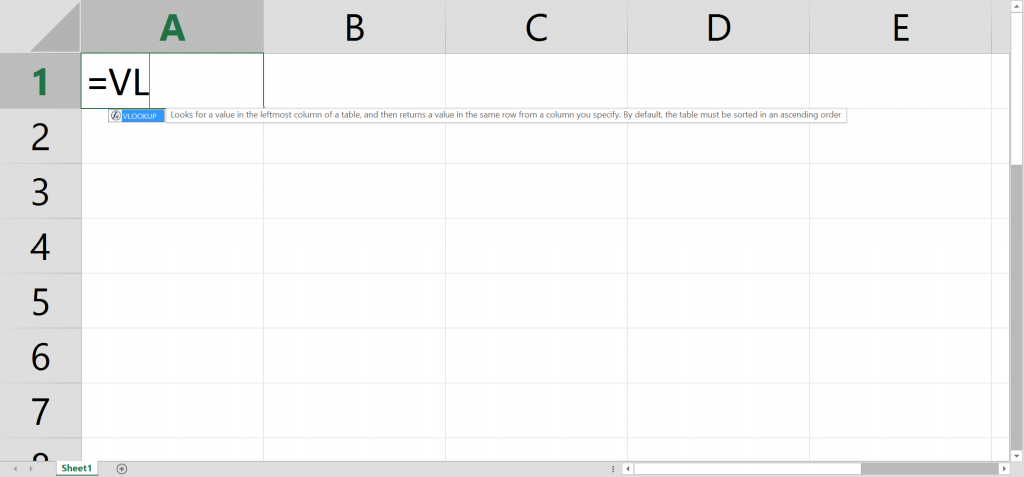
Once you see the name of your function, arrow down (if it’s not the first item in the list) and press TAB. This will not only complete the name, saving you time and increasing accuracy, but it will also add the initial open parentheses in preparation for the function arguments.
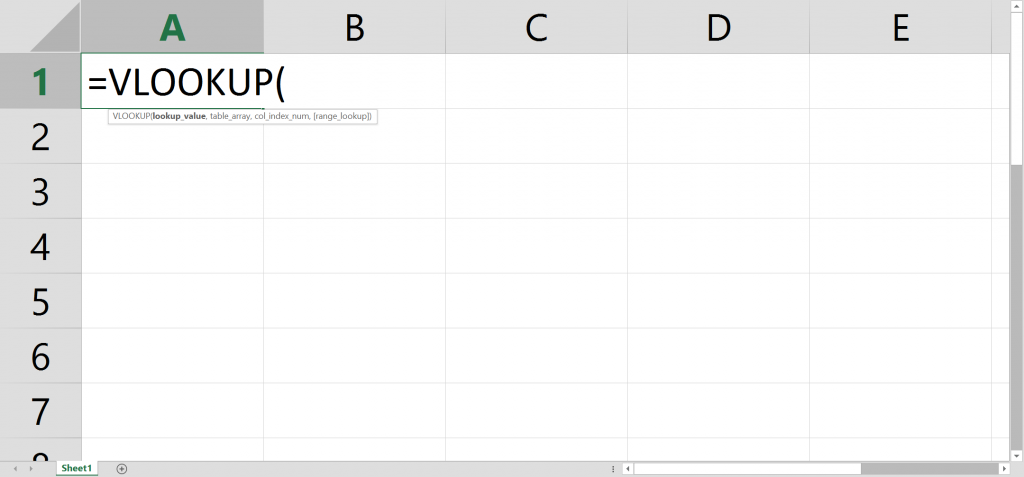
Now that you have the function name completed, press CTRL-A on your keyboard. This will open the Function Arguments dialog box.
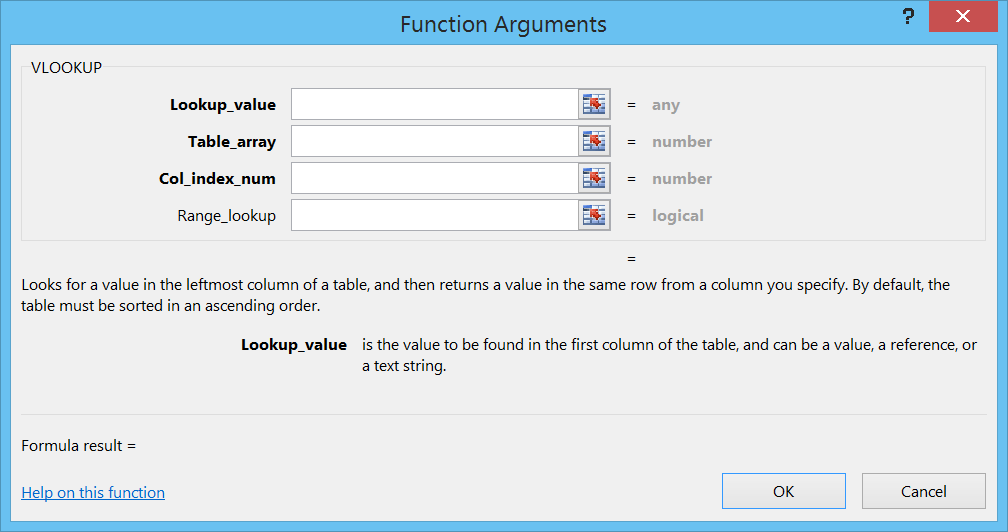
From here you can read brief descriptions for each field as you click from field to field. In most cases you will not only be presented with a brief description, but also an example of the fields use.
If this is not clearing up the mystery, in the lower left corner of the dialog box is a “Help on this function” hyperlink.
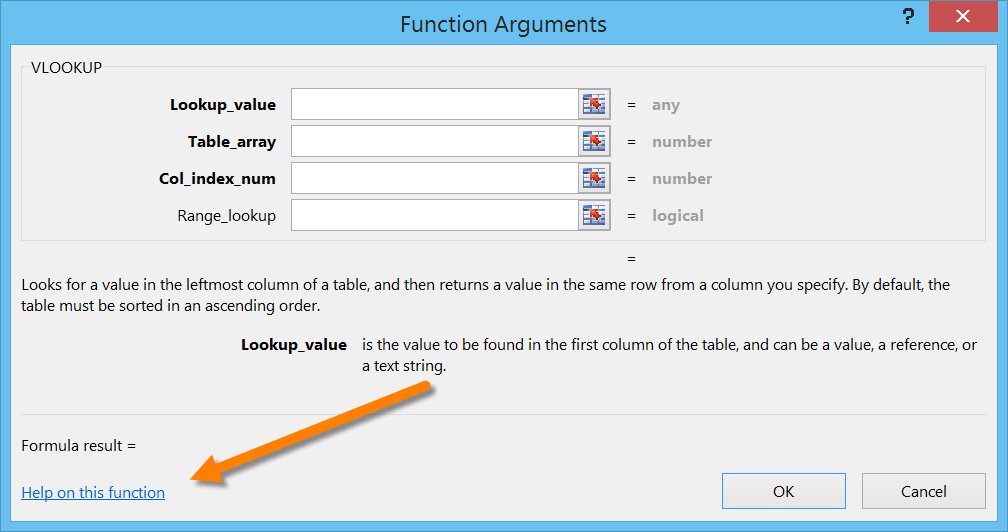
Clicking this link will direct you to the Help Library where detailed information about the function will be displayed.
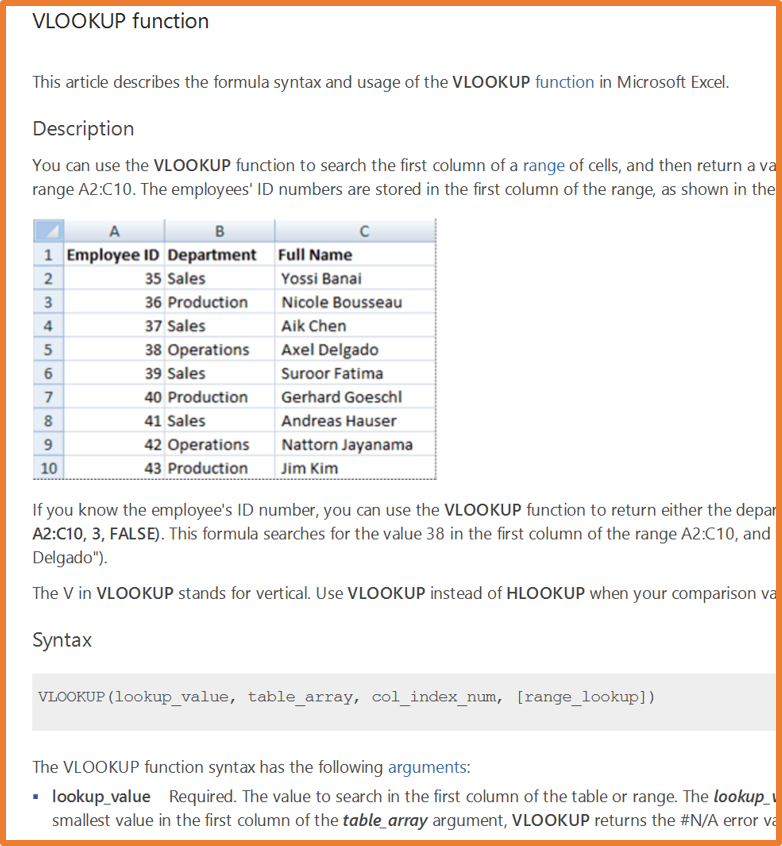
The Help Library has come a long way over the past few years. Where it was easy in the past to dismiss Help as “not so helpful”, Microsoft has made great strides in creating extremely detailed articles describing syntax, usage, and even providing sample data that can be copied and pasted directly into your document for practice, in case you’re worried about practicing on your real data and messing things up during your learning curve.