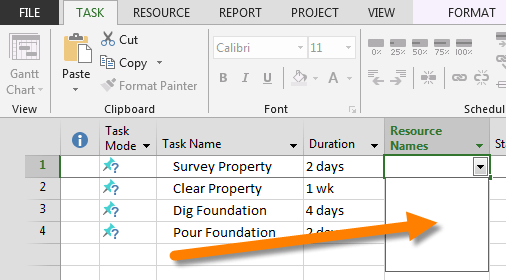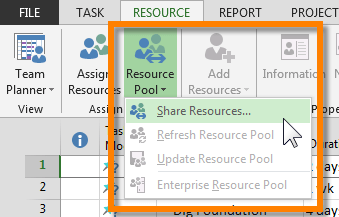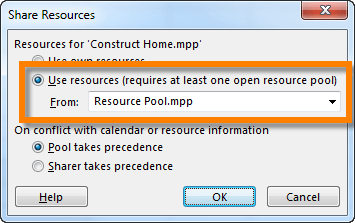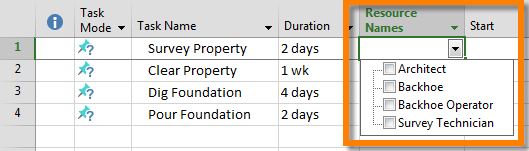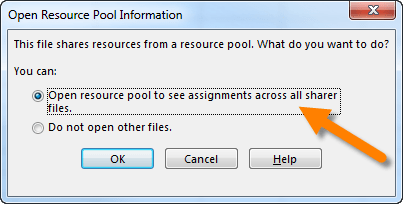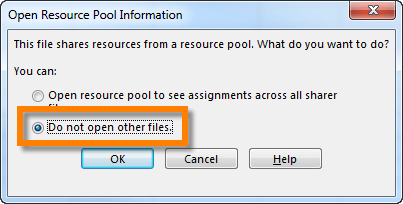Missing Resources when Using Microsoft Project Resource Pools
Microsoft Office, Microsoft Project, Microsoft Project 2010, Project Management
If you work with Microsoft Project and have ever leveraged the power of Resource Pools across multiple projects, you may have encountered a strange behavior when assigning those resources.
When you share resources between a Resource Pool file (a dummy project file that typically has no tasks but is merely a container for holding resources) and another project file, sometimes the resources don’t show up when it comes time to make the resource assignments.
This happens for a very simple reason; one which is easily corrected.
Let’s set the stage…
I have two project files; one is the project file containing all of the tasks to be performed (but contains no resources), and the other project file holds all of the resources (but contains no tasks.)
Let’s open the files to see exactly what they contain.
Construct Home.mpp – Tasks project file
Resource Pool.mpp – Resources project file
Now share all of the resources in the Resource Pool.mpp file with the Construct Home.mpp file. This is accomplished by performing the following steps:
Open both files and select the Construct Home.mpp file (the Project file with the tasks.) Select the RESOURCE tab, and in the Assignments group on the ribbon select Resource Pool and then Share Resources…
From the Share Resources dialog box, select “Use Resources…” and then select the Resource Pool.mpp file from the dropdown menu. Also, ensure that “Pool takes precedence” is selected.
All of the resources from the resource pool file are now available for assignment in the tasks file.
Now on to the Missing Resources issue.
We will now close ALL of the Project files and reopen just the project file containing the tasks (Construct Home.mpp.)
We are immediately presented with the following dialog box:
If we select “Open resource pool to see assignments across all sharer files” all of our resources are available for assignment to our tasks.
Now close all Project files again. Reopen the tasks project Construct Home.mpp but this time we will select “Do not open other files” from the dialog box.
When we attempt to assign resources to tasks, the resources have vanished.
So the moral of this story is: In order to assign resources utilized from a different Project file, both the file holding the tasks and the file holding the resources must be open at the same time.