Preview Fonts in Photoshop
Adobe, Photoshop
Selecting a font in most applications has come a long way over the years. In the old days you had to select each font separately from a drop down and decide if it was the right font for the job. Then along came the ability to sample fonts by hovering your mouse pointer over the list. What a time saver.
But not in Photoshop! (Pssst! You actually can, but don’t tell anyone. It’ll be our little secret.)
You can do this, but it takes a few clicks to set up the feature.
1. Select the Text Tool and highlight the desired text.

2. Click inside the font box. The current font will highlight in blue.
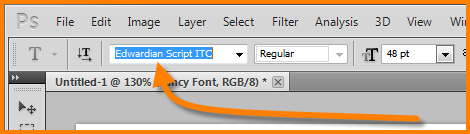
3. Scroll the wheel on your mouse. Your text should now change while you rotate through the list of fonts.