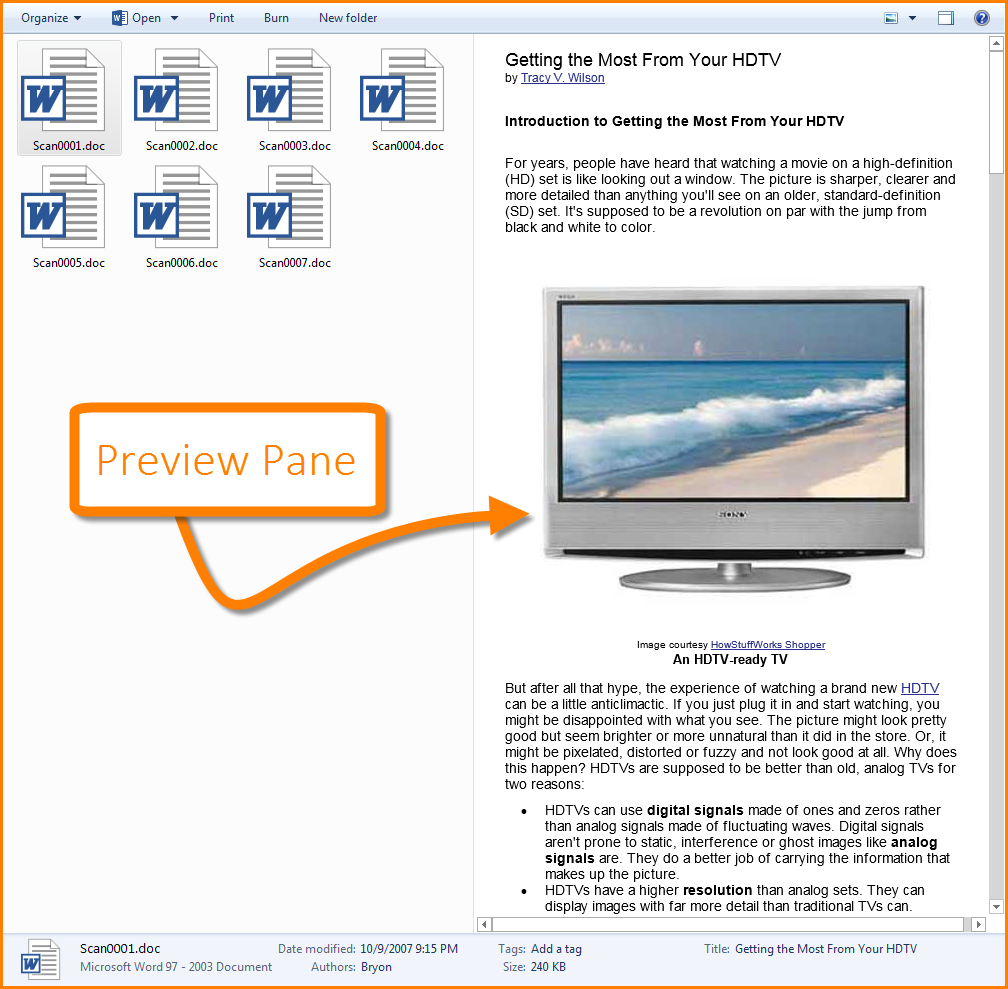Rename Files Fast with the Tab Key
Microsoft Office, Microsoft Word
If you scan documents from a network scanner (like the giant printer down the hall) and have the scan sent to your email, you are probably less than thrilled with the name that the scanner gives the file. The name is usually something generic and uninformative like “Scan0001.pdf” or a combination of the date and the time like “07182015-100855.pdf”.
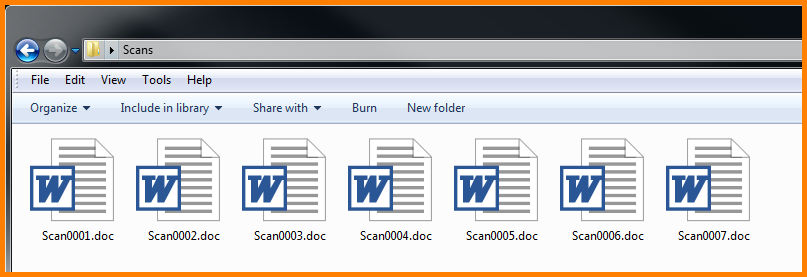
Whatever the case, if you have a folder full of these scans it is just about impossible to tell which file is which without opening each one.
(This trick is also helpful for when you copy a batch of pictures from your digital camera or mobile device and all the names look like “DSC0759.jpg”)
Right-clicking on each one and renaming them one at a time takes forever.
TAB KEY TO THE RESCUE!!!

If you right-click on the first file (or click on the file and press the F2 key) and rename it, don’t press the ENTER key. Instead, press the TAB key. This will commit the name to the currently selected file and then automatically select the next file and place it into rename mode. Now all you have to do is rename – TAB – rename – TAB (lather, rinse, repeat).
Here’s an added bonus: If you’re not sure which file is which, turn on the Preview Pane (upper left corner of the window).
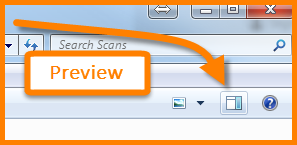
This will display a miniature version of each file as it is selected so you can evaluate the file prior to deciding on a name.