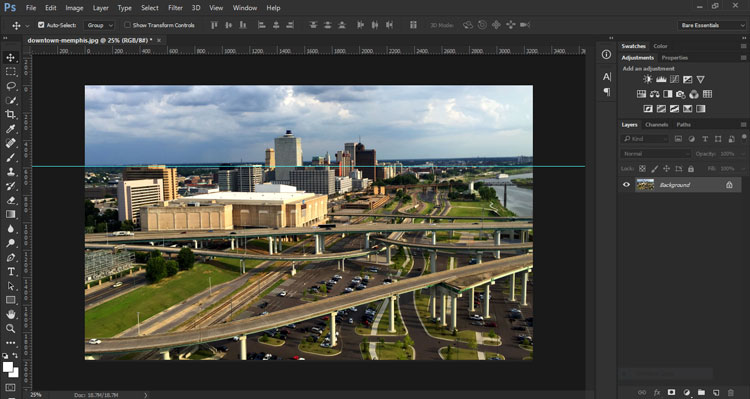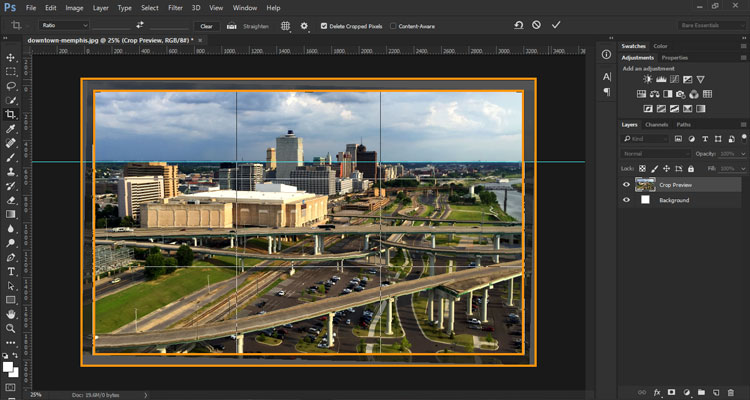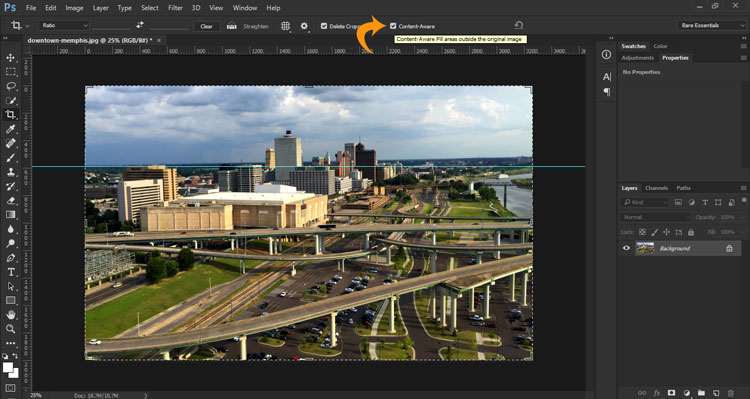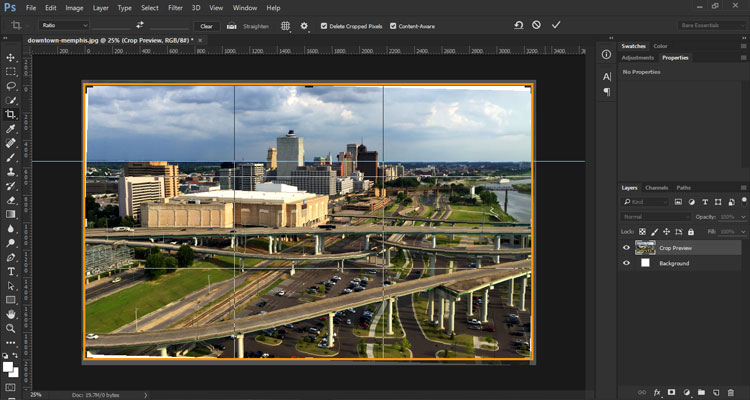Straightening an Image Using the Crop Tool: Photoshop 2015.5
Adobe, Photoshop
Sometimes the picture is perfect…almost. You see, while the composition is excellent that slight tilt left or right throws the image off. Photoshop has offered a couple of different tools over the years that will allow us to fix this issue but not without additional doctoring.
With Photoshop’s latest release (2015.5 June release) they have knocked it out of the park. Let’s take a look at a simple example. Here is a shot of downtown Memphis, TN. taken from the observation deck of Memphis Bass Pro Shops at the Pyramid.
It’s a decent enough shot but the slight tilt of the camera puts the horizon at an angle, which you can see in this screen capture from Photoshop.
The tools we’ve used in the past, primarily the ruler tool, would allow us to straighten the image. But then we would end up needing to crop the image to take care of the white or transparent background that became visible where the picture rotated. The crop tool also allowed us to rotate an image to straighten it, and CS6 even proportionally cropped the picture as we rotated it. As a matter of fact, that’s still an option as you can see here. The area between the orange lines is what will be cropped.
Ideally we could rotate the image and not need to crop the finished product.
Enter a new usage for Content Aware that is associated with the Crop Tool. The Content Aware algorithm continues to amaze as it finds its way into more and more tools. Now all you need to do is check the Content Aware checkbox in the Options Panel when you select the Crop Tool.
Rotate the image so the horizon is level, press enter or click the Commit current crop operation button and watch in amazement as the picture is rotated and the areas that would normally be blank are filled based on surrounding pixels.
No pixels lost and a perfect horizon line. Thank you Photoshop and thank you Content Aware!