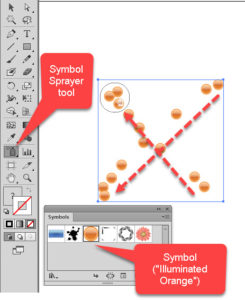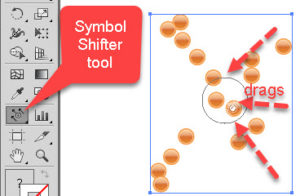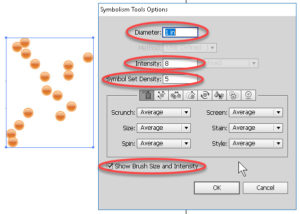Using the Symbol Sprayer and Shifter in Adobe Illustrator
Adobe, Illustrator
The Symbol tools in Illustrator give the program some true artistic ability. Many people, even now, think this is lacking, and that Illustrator is more “tech” where Photoshop is “arty”. But if properly used, Illustrator can do some very arty things. Two of the Symbol tools, in particular, are rather easy to use, and can produce some striking results.
One is the Sprayer. It allows us to select a symbol and “scatter” a bunch of repeats in a given area. (A symbol, in Illustrator-ese, is an object we add to the Symbols panel for spraying, shifting, etc. Think of spray paint coming out in discrete blobs which we can modify after they land.)
Another is the Shifter. Once you spray some symbols, you can treat them as a group with the Shifter and “nudge” them around like a school of fish in a pond.
The main thing we need to do is understand how the dialog box affects the operation of the tools.
Diameter is the size of the area the tool will spray over, whether we move or not. Intensity tells how fast the “paint” emerges; a higher number implies more per second. These are the main controls we would adjust for almost any symbol spraying, shifting, etc. And Symbol Set Density packs the instances (the individual symbols) tighter with higher numbers. Show Brush Size and Intensity, at bottom, is a preview-type feature, and always good to have on. Then it’s easier to see what you’re doing.
Though the Sprayer comes with a number of options, the other tools in the collection give us the chance to control these things better. Scrunching (moving symbols closer or farther apart), sizing, spinning, etc. we can do with the other tools. The cool thing about this is, we get the best of both worlds. We can use the Sprayer to scatter whichever symbol(s) on the page, semi-randomly and “artistically”, and then use the other tools to fine-tune the results. I think da Vinci would flip with delight.
For more on Illustrator and the other Adobe programs, take a look at our Adobe Illustrator training.