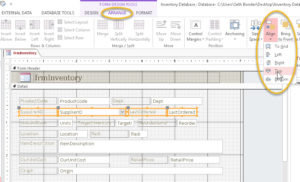How to Align Fields in Access Forms
Microsoft Access, Microsoft Office
Working with Microsoft Access can be kind of intimidating when you start, especially because there seem to be so many details to absorb and keep track of. And even fairly experienced database people have to watch out for the little things.
One which really drives some new Access users up the wall has to do with forms. Doing form layout is an art unto itself, and getting a good layout can take time. Even after you’ve got it mostly cleaned up, the program has one particular nitpick some people don’t even notice. At first.
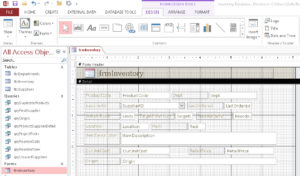
When you work on a form in Design view, the most time-consuming thing is sizing and moving fields (officially known as text boxes, where data show up) and labels (to tell you what the fields contain). So making sure the Tab key gets you from field to field in a logical order is important. Luckily, we can use the Tab Order dialog box to do this.
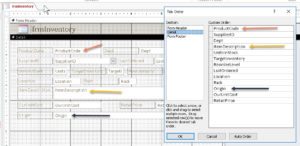
At this point, the tab order doesn’t match the order of the fields because we rearranged them. We want to tab left to right, top to bottom. So we arrange our fields, bring up the box, and click Auto Order.
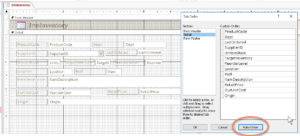
BUT!…if any of the fields are not aligned just right, by their top edges, with their buddies in the same row, whoever’s highest gets dibs in the tab order. (“D’oh!”)
So we select the fields and labels in question, go to the Arrange tab->Sizing and Ordering group, and click the Align button. In the dropdown, we click Top to get everything in a given row to line up.
Problem solved.
Then, go back to the Tab Order box, click Auto Order once more, and test. That should do it.
Yes, it’s kinda nitpicky. But it’s worth it, as getting this sort of thing right can improve data entry speed in Access, and other database programs quite a bit…and win you the approval and accolades of the people who do it.
To learn more about this and other useful features, try our Access classes.