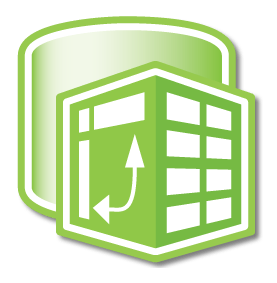
Excel Power Pivot Training
This Course Covers Version(s): Microsoft Excel Power Pivot 2013, 2016 and 2019.
- Live Class with Instructor
- Digital Course Manual
- Hands-on Labs
- Up to 1 Year Access to Recorded Course
Power Pivot is a powerful data exploration tool based on in-memory computing technologies that provides unmatched analytical performance to process billions of rows almost instantaneously. In this Microsoft Excel Power Pivot Training course, students will learn how to use Power Pivot to import and manipulate data, create Power Pivot reports, use DAX functions, create key performance indicators (KPI) and use slicers to enhance the visualization of data.
Upon successful completion of this course, students will be able to:
- Become familiar with the Power Pivot application and import data
- Manipulate data in a Power Pivot worksheet
- Create reports using Power Pivot data
- Use DAX functions in Power Pivot
- Define KPIs (Key Performance Indicators)
- Use slicers to enhance data visualization
For the best experience, students should have some experience using Excel, including creating and using formulas and some exposure to PivotTables.
This course is for students with a sound working knowledge of Microsoft Excel and general computing proficiency, including those who will be using Excel to make business decisions.
- Introduction to Power Pivot
- Review Power Pivot
- Exercise 1-1 Enable Power Pivot
- Explore the Power Pivot Workspace
- Manage Data Model Button
- Calculations Group
- Calculated Fields
- KPIs
- Slicer Alignment Group
- Tables
- Detect Relationships
- Settings
- Compare Excel and Power Pivot
- Review Power Pivot
- Building Data Models
- Review Data Models
- Create Data Models
- Manage Data Models
- Clipboard
- Get External Data
- Refresh
- PivotTable
- Formatting
- Sort and Filter
- Find
- Calculations
- View
- Exercise 2-1 Import Data from Access
- Exercise 2-2 Import Data Using Copy and Paste
- Exercise 2-3 Import Data Using a Text file
- Exercise 2-4 Import Data Using an Excel File
- Exercise 2-5 Explore Manage Data Model Tab
- Exercise 2-6 Refresh the Data
- Manage Data Models
- Create a PivotTable and PivotChart
- Determine Chart or Table?
- Create a PivotTable
- PivotTable Fields
- Exercise 3-1 Create your First PivotTable
- Analyze
- PivotTable
- Active Field
- Group
- Filter
- Data
- Actions
- Calculations
- Relationships
- Tools
- Show
- Exercise 3-2 Use the Analyze tab to change your PivotTable
- Design
- Layout
- PivotTable Style Options
- PivotTable Styles
- Exercise 3-3 Use the Design tab to change your PivotTable
- Create a PivotChart
- PivotChart Fields
- Exercise 3-4 Create your first PivotChart
- Analyze
- PivotChart
- Active Field
- Filter
- Data
- Actions
- Calculations
- Show/Hide
- Exercise 3-5 Use the Analyze tab to change your PivotChart
- Design
- Chart Layouts
- Chart Styles
- Data
- Type
- Location
- Exercise 3-6 Use the Design tab to change your PivotChart
- Format
- Current Selection
- Insert Shapes
- Shape Styles
- WordArt Styles
- Arrange
- Size
- Exercise 3-7 Use the Format tab to change your PivotChart
- Use DAX in Power Pivot
- Review DAX
- DAX Operators
- Functions
- Text Functions
- Date and Time Functions
- Logical Functions
- Statistical Functions
- Informational Functions
- Math and Trigonometric Functions
- Filter Functions
- Time Intelligence Functions
- Context in DAX Formulas
- Define Calculated Columns
- Exercise 4-1 Create a calculated column with data in the same table.
- Exercise 4-2 Create calculated columns with data from different tables.
- Define Calculated Fields
- Implicit Calculated Field
- Explicit Calculated Field
- Exercise 4-3 Create calculated fields.
- Review DAX
- Enhance PivotTables and PivotCharts
- Define Key Performance Indicators (KPIs)
- Exercise 5-1 Create a KPI and use in a PivotTable.
- Define Slicers
- Slicer Tools Options
- Exercise 5-2 Create Slicers.
- Define Hierarchies
- Exercise 5-3 Create Hierarchies
- Define Key Performance Indicators (KPIs)
This course does not align to a specific exam or certification.
- For Private Groups as small as 2 people.
- Live, Instructor-led Online or Onsite Class for your group.
- Customizable to your needs.