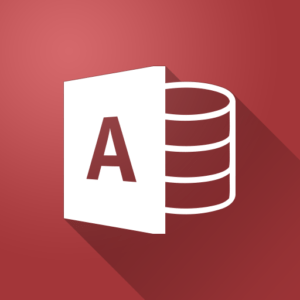
Microsoft Access Introduction Training
This Course Covers Version(s): Microsoft Access 2013, 2016, 2019 or Access for Office 365
- Live Class with Instructor
- Digital Course Manual
- Hands-on Labs
- Up to 1 Year Access to Recorded Course
In this Microsoft Access Introduction Training course, you’ll see how to use Access to create databases to store and manage data. This course assumes little to no previous experience with Microsoft Access, so you’ll start with creating a database from scratch. You’ll see how to properly plan and design your database so that it runs efficiently and can be easily modified in the future. You’ll learn about all of the main Microsoft Access Objects: Tables, Forms, Queries and Reports and will see how to create basic and advanced versions of each. Throughout this course you will perform hands-on exercises to create and extend a database with multiple Tables, Queries, Forms and Reports and you’ll come away with an understanding of the role of each of these objects in a full-blown Microsoft Access database application. If you’ve inherited a database from a former co-worker or are just struggling to create a database of your own, this course is essential in understanding how Microsoft Access works and how you can use it to create applications to automate your business in just a matter of hours or days.
Upon successful completion of this course, you’ll be able to:
- Start Access, open Access databases and identify components of the Access window.
- Use Datasheet view and Design view; create, modify, and work in tables; and set the primary key for a table.
- Modify a table’s design; use the Attachment data type; find and replace values; and sort, filter, and delete records.
- Create forms to display data from other tables or queries.
- Create queries, and sort and filter the results; modify queries.
- Create, modify, and print reports; and add summary fields to a report.
- Normalize tables, analyze tables, and view object dependencies; set table relationships; implement referential integrity between related tables; and set cascading deletes and updates.
- Create lookup fields and multi-valued fields; modify lookup field properties; and use a subdatasheet to add data to related tables.
- Create calculated fields in a query; and use queries to view summarized and grouped data.
- Add headers and footers in a report; use functions to add calculated values in a report; print database objects and database documents; and create labels.
There are no prerequisites for this course. The course assumes that you have no prior experience with Access. Even if you have some formal or informal experience with Access, though, this course will be highly beneficial as it explains in detail many of the nuances of creating and maintaining Access databases.
This course is designed for students with little to no experience in using Microsoft Access who want to learn more about creating and managing databases in Microsoft Access.
Lesson 1: Getting to Know Microsoft Access
You’ll get a quick overview of all of the main objects in a Microsoft Access database in this lesson, including Tables, Queries, Forms and Reports. You’ll also see how to start Microsoft Access, how to open a database, how to get help with the application when you need it and how to configure common options in Microsoft Access to make using the application easier and more efficient.
Lesson 2: Creating Tables in Microsoft Access
Before you can begin creating your first database, it’s time to do some planning. This lesson will show you how to plan the design of your database before you ever open Access. Proper planning can make the difference between a database that is fast and efficient and, well, one that’s not! After proper planning, you’ll see how to create a database from scratch and add Tables to hold your data. You’ll learn about the different data types that can be used for fields to hold your data and which is best used when. Finally, you’ll see how to create relationships between your Tables so that you can pull information together in queries and reports.
Lesson 3: Creating Queries in Microsoft Access
A Query is a question you ask of the database, like “How many customers have past due accounts?” After Tables, Queries are one of the most important objects you’ll work with in Microsoft Access. And they can be one of the most difficult to understand. This lesson will guide you through creating Queries in the Query Design window, selecting fields to include in your Query and specifying criteria in your Query. You’ll also learn how to create calculated fields to display custom results in your Query and how to sort and filter Query results as well.
Lesson 4: Creating Forms in Microsoft Access
Microsoft Access Forms provide a simple way for users of your database to enter and edit data. In this lesson, you’ll learn how to quickly and easily create professional-looking Microsoft Access Forms that will impress your users. You’ll also see how to sort and filter data in a form, how to set Form properties to customize the look and behavior of a Form and how to create Lookup Fields that provide users an easy way to select data from multiple choices. Finally, you’ll learn how to control the size, position and alignment of Fields and other objects on your Form to create a customized layout to meet your needs.
Lesson 5: Creating Reports in Microsoft Access
Once you have all of the data “in” your Database, you’ll want to get some data “out.” Reports are the way to achieve that. In this lesson, you’ll learn how to use different methods to quickly create great looking reports based on your Tables and Queries. You’ll see how to customize the look of your Reports by modifying Report sections like the Header, Footer, Details and Page Header/Footer. In addition, you’ll learn to group, sort and total data on your report.
Lesson 6: Restricting User Input in Microsoft Access
In order for the data in your database to be meaningful, it has to be correct. In this lesson, you’ll learn about several methods of preventing users from entering incorrect data in your database. You’ll first see how to use Field properties in Microsoft Access to make fields required (the user must enter a value in them,) set a valid range of values for a field (users can only enter 1-100 in a field, for instance,) and how to create more advanced validations by using Field Validation Rules and Input Masks – which allow you to control data entry on fields like phone numbers, zip codes or any other value that has a predefined format.
Lesson 7: Understanding Proper Database Structure
Designing your database incorrectly can mean a slow, confusing or even broken result in the end. That’s why its important to understand how to correctly design your database before you ever begin building it. This lesson will introduce you to concepts that will help you in understanding the correct way to structure your database Tables and Fields so that your database is fast, efficient and can easily be modified in the future. You’ll be introduced to concepts like Data Normalization – which helps to prevent redundant data in your database and ensure that your data is organized in the most logical and efficient manner. You’ll also learn more about Table Relationships and using Junction Tables to join two, unrelated tables to produce a result. And, finally, you’ll learn about Referential Integrity – a tool that will ensure your data does not become corrupted by a user unwittingly deleting records. While the concepts and terminology in this lesson can sound challenging, this course presents it in an easy-to-understand manner.
This course does not align to a specific exam or certification.
- For Private Groups as small as 2 people.
- Live, Instructor-led Online or Onsite Class for your group.
- Customizable to your needs.