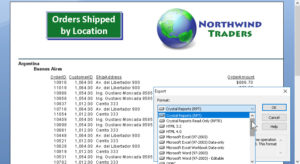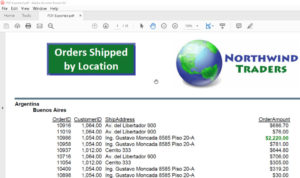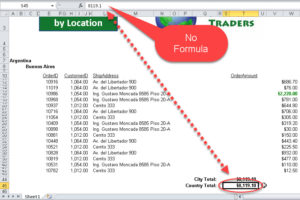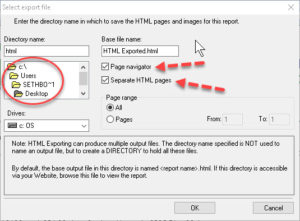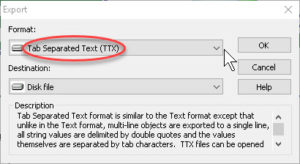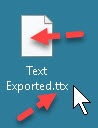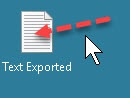How to Export Data from Crystal Reports
Crystal Reports, SAP Crystal Reports
We usually have to export data from Crystal Reports, for a couple of reasons. One is, the program normally has to be there to read a Crystal file, so exporting allows others to read something. And unless the report is on a shared drive, it usually has to be emailed to the other parties.
Luckily, the dialog box makes the process about as simple as possible. One can click File->Export->Export Report, or go directly to the Export button in the first toolbar. When the box appears, we have two main choices to make. One is the file format we’ll export data to. The other is what the program calls the destination. This can open the file directly in the receiving program, send into a folder, or just saving to a file. Usually we save to a disk file, as this is the most directly useful thing for business.
There are three or four formats which seem to be the most frequent choices. When we export data to PDF format, it’s similar to printing, and anyone with Acrobat Reader can use it.
Saving to Excel format is limited (to my knowledge) by the fact that it’s in the older, XLS format. So we can only throw in about 65,530 or so rows of data. For larger reports, this might be a problem, but one could export data in pieces and assemble them. And the formulas doing the calculating evaporate, but not the results.
We use HTML format a little less, but it can be helpful when reports need to go on the internal website. The main thing to know here is the dialog box for saving is in the older style. It requires us to navigate for saving by opening and closing folders. And we have to allow for the file(s) saving in a folder at the location we choose. We can save the report as one HTML document, or one webpage per Crystal page, with or without navigation tools.
The format that seems to export data oddly is Tab Separated Text (TTX). Normally the extension should be TXT, as far as I know. So when Crystal creates the file (it’s plain text), I just change the extension and acknowledge the “unusable” message. The icon changes to the Notepad piece of paper, and it’s good to go. Seems to work fine. I couldn’t tell you which versions of the program have this oddity, but the cure is simple.
Again, the only major limitation all around is we don’t keep the formulas, only their results. So whatever calculations are giving us our answers won’t carry over. In most cases, according to what I’ve heard, this isn’t a problem. Since the results are usually more important than how they got there, the formulas (if correct) don’t have to be there. I understand some people have macros and code to export data with formulas. It would certainly be worth investigating.
To get a better grounding in this, check out our Crystal Reports training.