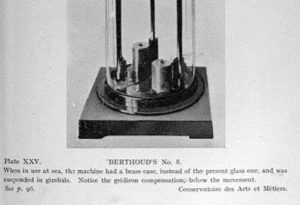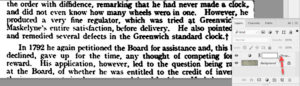Using Bitmap Mode in Photoshop with Text
Adobe, Photoshop
Someone had a question about working with text in Photoshop using Bitmap mode.
“Between 50% threshold, pattern dither, diffusion dither and halftone screen, which one is more suitable for text use?”
This is the image mode which converts to strictly black-and-white pixels. We want to be aware that even Grayscale mode, often thought of as “black-and-white”, isn’t really. Bitmap is the only mode which natively uses just those two colors. But even Bitmap mode has a few variations, as mentioned above. So if one is scanning text in from somewhere, which should we use?
The answer depends partially on whether there’s anything other than text in the scan. (I’m assuming the image source is a scan of some kind.) I’ll go with a couple of general rules of thumb when scanning—resolution around 300 ppi for basic clarity, RGB mode for max breadth of initial color.
If the scan includes any graphics, probably the best choice would be Bitmap mode with Diffusion Dither. Pattern Dither, especially, and Halftone Screen can make graphics and text look a little grainy or lumpy. Sometimes it depends on the graphics, so one can try them. (Make a backup copy of the scan first!) The result should at least give the text smooth edges, if the scan was high-enough resolution.
One could even “cheat” on a scan of mixed text and graphics. Applying a Threshold or Levels adjustment layer to text areas first (using a selection tool), then going through Grayscale to Bitmap mode using Diffusion Dither, might preserve text better. It might mark out the text with a lighter area, though.
On the other hand, if the scan was text only, I would recommend 50% Threshold. This affords a sharper edge to anything in the image. One could “pre-bitmap” it with a Threshold adjustment layer, which lets the user determine the halfway point as 50% Threshold does not. The slider lets the user say what brightness value turns white (or black), so adjusting low means almost everything other than black text is going to turn white. Line drawings would slip through this without trouble, fortunately.
One could then go through Grayscale to Bitmap mode in the normal way. When scanning a text-only page, using this layer lets any faint streaks or smears on the paper drop out by adjusting the dividing point low enough that only the darkest would stay visible.
By the way, this question is becoming quite relevant now. Many books which weren’t available in electronic form are coming into the public domain as their copyright expires. Other books which are still under copyright are also being scanned or PDF’d for ebook and tablet devices. Though one should not scan any material without getting permission, knowing how for one’s own stuff is perfectly alright. And it preserves potentially valuable or important writings (and graphics, of course) for posterity.
For additional information, check out our Adobe Photoshop training.