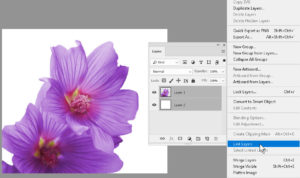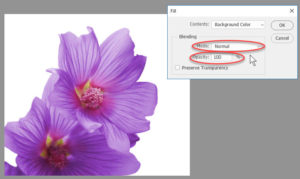Using Photoshop — More Tips, Tricks, and Hints
Adobe, Photoshop
Figured I’d mention a few other techniques which might be of use. Photoshop is almost a gold mine of cool tip after cool tip; I’d never deny it takes some practice to become comfortable with the program, so here’re some more.
Tip 4. Always be aware of the Layers panel if the image has more than one layer (not all images do). Particularly, which layer is selected. Whatever kind of edit, with whichever kind of tool, the layer selected is the one that’ll show the change. If it’s the “wrong” layer, you can undo, but it’s irritating. Better to know in advance, and choose the right layer up front.
Tip 4a. Once you’ve built a “structure” involving more than one layer, and want to keep all the pieces in the same places relative to each other, select the layers (Control-click on the PC, Cmd-click on the Mac—these let you select non-adjacent layers), and link them (using the panel menu at top right).
Tip 5. When adding color to an image, using the Edit > Fill command/dialog gives you easy access to both the blending modes (controlling how the color interacts with what’s already there) and the opacity (how solid the color you’re pouring will be). The blending modes could be a seminar on their own, but basically you can use them to produce all kinds of neat effects. And even just using the opacity control lets you add washes or “glazes” of color, if you need subtle changes in color. (Da Vinci would be delighted.)
Tip 6. Don’t forget the Navigator panel. You can use the Hand tool and the scroll bars to get around in the file if you like, but the Navigator shows where you are and how close you’ve zoomed, so even if you prefer some other means of navigating, the panel is a good situation display.
For even more good stuff, check out our Photoshop training.