What’s New in Microsoft Office 2010 – Part 2 of 6 – Outlook
Microsoft Office, Microsoft Outlook
In Part 1 of this series, we took a look at some of the new features that are common to all of the Office 2010 applications. In this post, we’ll take a closer look at some of the new features specific to Outlook 2010.
The Ribbon
Of all the Office 2010 applications, none has changed more visually than Outlook. The main reason for this is that Outlook now (finally) shares the same Ribbon interface that the rest of Microsoft Office received in the 2007 version. Whether you love the Ribbon or hate it – it’s at least now consistent with the rest of Office. The rest of the Outlook user interface has also received a refresh and the results are visually appealing.

Calendar Preview in Meeting Requests
If you’e ever found yourself toggling back and forth between your Calendar and a meeting request you just received, trying to decide if you can accept it or not, you’ll love this new feature. Outlook 2010 now shows a preview of your calendar in meeting requests. The Calendar Preview shows where the meeting will appear in your Calendar along with any conflicting and adjacent meetings. In addition, if n you receive a recurring meeting request, you can use the Calendar Preview to see all of the meeting instances in the series.
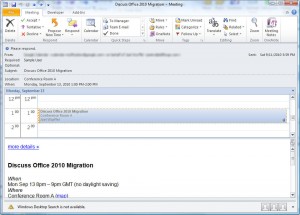
Conversation actions
Outlook 2010 has a few new features to help reduce the amount of clutter that long email threads can create in a user’s Inbox. Two of these are the Ignore and Clean Up commands. The Ignore button on the ribbon will move all messages in a conversation and any future replies belonging to that same conversation directly to the Deleted Items folder. The Clean Up button will move older messages in a conversation to the Deleted Items folder but will keep the most recent message.
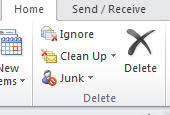
Quick Steps
Quick Steps are pre-defined and user-defined, one-click buttons which perform multiple actions at once. You can use them to file messages in a particular folder and mark the message as read at the same time. Or you can set them up to reply to a message, then file or delete the original message – all with one click. Quick steps are completely customizable and can be used to automate the tasks you perform with your mail on a regular basis. Some pre-defined Quick Steps include sending a message to your manager or your team (Outlook can either determine who these people would be from your Exchange account, or you can set them up manually) and replying to a message and deleting the original.
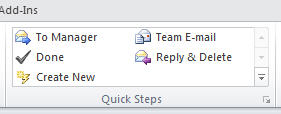
Enhanced Exchange Options
If you are using Outlook 2010 with Exchange, you can now connect to multiple Exchange accounts at the same time. These Exchange accounts can be in the same or different domains or servers. In addition, your Recipient AutoComplete lists are now stored on the Exchange Server and will roam with you even if you log into your account on a different computer using Outlook 2010.
In our next post, we’ll explore some of the new features of Excel 2010.