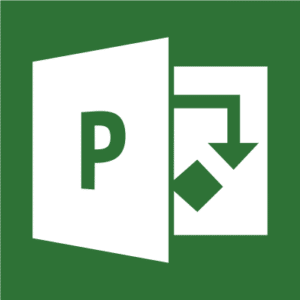
Microsoft Project Training
This Course Covers Version(s): Microsoft Project Standard and Professional 2013, 2016 and 2019. (Does not cover Microsoft Project Online)
- Live Class with Instructor
- Digital Course Manual
- Hands-on Labs
- Up to 1 Year Access to Recorded Course
This Microsoft Project training course is designed to show students how to use Microsoft Project to effectively manage projects. The course covers the critical knowledge and skills a project manager, or other individual tasked with managing projects, needs to create a project plan with Microsoft Project and shows students how to utilize Microsoft Project to oversee the planning, execution, monitoring, and controlling phases of their projects. This course will enable students to utilize Microsoft Project to manage projects so that they are completed on time, within budget, and according to scope.
Students will learn how Microsoft Project calculates their project schedule using a project start or end date, task relationships, resource availability and project calendars. Students will also see how to use various views in Microsoft Project, including the Gantt chart view, to analyze the project progress. This course also shows students how to share the project plan with others who may not have Microsoft Project installed and how to create a Project template to speed the creation of future projects.
Upon successful completion of this course, students will be able to:
- Identify project management concepts and navigate the Microsoft Project environment
- Create and define a new project plan
- Create and organize tasks
- Manage resources in a project plan
- Finalize a project plan
- Update a project plan to reflect progress as you execute the project
- Monitor project progress in the project plan
- Adjust the project plan to control constraints
- Create project reports to share a project’s status
- Customize project settings and share customizations with other projects
To ensure success in this class, students should have some familiarity with planning projects as well as how to navigate in a Windows environment.
This course is designed for students who are new to using Microsoft Project, or for students with existing experience with the tool who want to further their knowledge.
- Introduction to Microsoft Project
- A Quick Review of Project Management Concepts and Terms
- Understanding the Microsoft Project Interface
- Setting Common Options in Project
- Navigating Between Project Views
- Starting a New Project
- Using Project Templates or Starting a Blank Project
- Setting the Start or End Date of the Project
- Create and Apply a Project Calendar
- Working with Tasks
- Inserting and Modifying Tasks
- Linking Tasks and Setting Task Relationships
- Inserting Summary Tasks and Milestones
- Choosing Manual versus Auto Scheduling
- Creating and Assigning Resources
- Adding Resources
- Working with the Resource Calendar
- Connecting Resources to Tasks
- Finalizing the Project Plan
- Working with the Critical Path
- Setting a Project Baseline
- Sharing and Exporting the Project Plan
- Tracking Project Progress
- Updating Task Progress
- Using Progress Lines
- Modifying Views to Display Progress
- Modifying the Project Schedule
- Rescheduling Tasks
- Editing the Task List Options
- Working with Multiple Baselines
- Working with Views
- Creating and Using Custom Views
- Using the Network Diagram View
- Displaying and Modifying the Timeline
- Working with Reports
- Using Standard Reports
- Creating Custom Reports
- Using Visual Reports
- Using Additional Features
- Using Custom, Lookup and Formula Fields
- Using the Organizer
- Creating a Project Template
- Using Master Projects and Sub Projects
This course does not align to a specific exam or certification.
- For Private Groups as small as 2 people.
- Live, Instructor-led Online or Onsite Class for your group.
- Customizable to your needs.