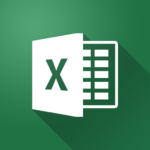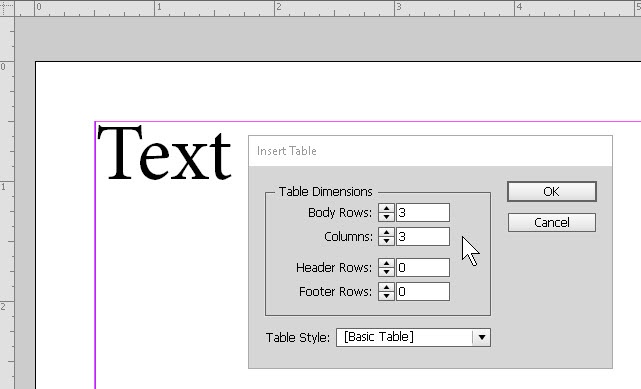How to Use Find and Replace in Microsoft Excel
In this Excel tutorial, you’ll see some of the essential points involved in using the Find and Replace feature in Microsoft Excel. Want to learn more about this and other abilities in Excel? Check out our Excel Training courses, taught by live instructors in our …