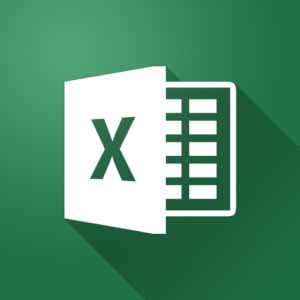
Microsoft Excel Introduction Training
This Course Covers Version(s): Microsoft Excel versions 2013, 2016 and 2019. (Does not cover Excel for Mac OS)
- Live Class with Instructor
- Digital Course Manual
- Hands-on Labs
- One Year Access to Recorded Course
In this Microsoft Excel Introduction Training course, students will learn how to create worksheets in Microsoft Excel, how to use formulas and perform calculations, how to format cells and worksheets, how to setup worksheets for printing and how to export data from Excel to various other formats, including PDF. This course assumes no prior experience with Excel and is a great starting point for those who are new to the program or for those who may have some familiarity but want to take their knowledge further.
Upon successful completion of this course, students will be able to:
- Identify the elements of the Excel interface, create a basic worksheet, and use the help system.
- Create formulas in a worksheet, insert functions in a worksheet, and reuse formulas.
- Manipulate data, as well as insert, manipulate, and delete cells, columns, and rows.
- Search for and replace data and spell check a worksheet.
- Modify fonts, add borders and colors to cells, apply number formats, align cell contents, and apply cell styles.
- Define the basic page layout for a workbook, refine the page layout, and apply print options.
- Format worksheet tabs, manage worksheets, and manage the view of worksheets and workbooks.
Students attending this course should have experience using a PC and navigating the Windows environment.
This course is designed for students with little to no experience in using spreadsheet applications.
- Introduction to Microsoft Excel
- What is a Spreadsheet?
- Opening Excel, Reviewing the Parts
- Navigating in an Excel Workbook
- Using the Help Feature in Excel
- Seting Basic Program Options and Saving Files
- How to Modify the Quick Access Toolbar
- Entering Data and Performing Calculations
- Entering Text and Numbers in Cells
- Editing, Deleting and Moving Data in Cells
- Writing a Basic Formula
- Using Functions for Faster Formulas
- Function Basics
- Using the Insert Function Box
- Writing Function Formulas by Hand
- Formula Tips and Tricks
- Using Auto-Fill
- Setting an Absolute Reference
- Formatting
- Formatting Text
- Basic Text Formatting
- The Format Cells Dialog Box
- Number Formatting
- Basic Number Formatting
- Adding Colors and Borders to Cells
- Adding a Border Around Cells
- Adding a Fill Color in Cells
- Removing Borders and Color from Cells
- Conditional Formatting
- Basic Conditional Formattting
- Rule-Based Conditional Formatting
- Using Styles and Themes
- Applying Styles
- Working with Themes
- Organizing Your Worksheet
- Adjusting the Worksheet Layout
- Changing the Row and Column Layout
- Removing Rows and Columns
- Working with Individual Cells
- Merging and Centering Cells
- Adding and Rearranging Worksheets
- Adding, Removing, and Renaming Worksheets
- Moving and Copying Worksheets
- Using Find and Replace
- Spell Checking
- Printing and Exporting
- Setting Up the Page Layout
- Setting Page Margins
- Scaling the Printout
- Adding Headers and Footers
- Printing a Worksheet
- Using Print Preview
- Using the Print Titles Feature
- Creating a PDF (or XPS) File
This course does not align to a specific exam or certification.
- For Private Groups as small as 2 people.
- Live, Instructor-led Online or Onsite Class for your group.
- Customizable to your needs.