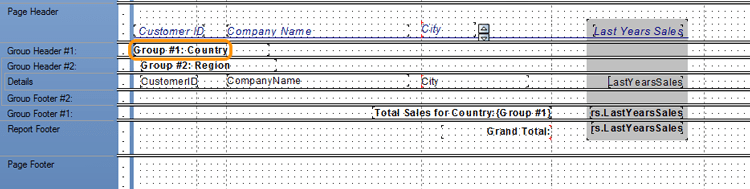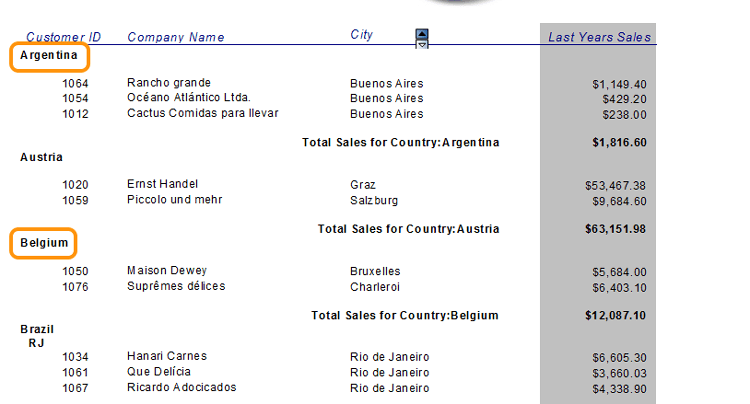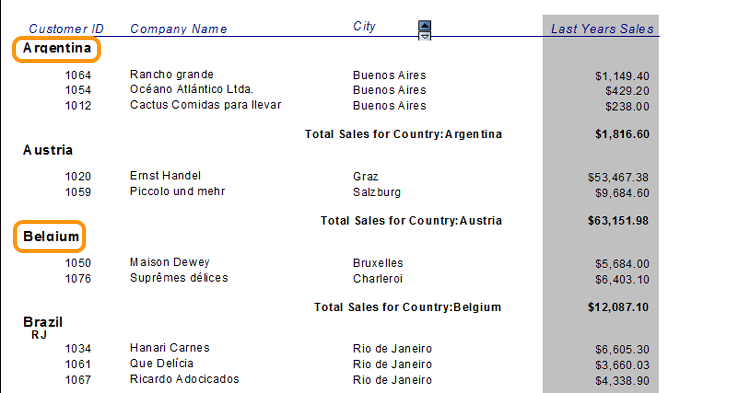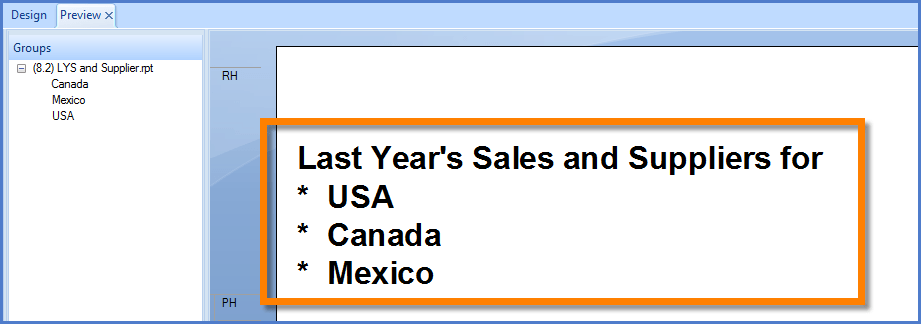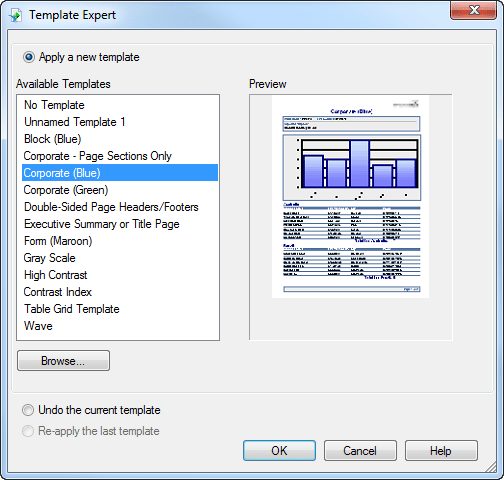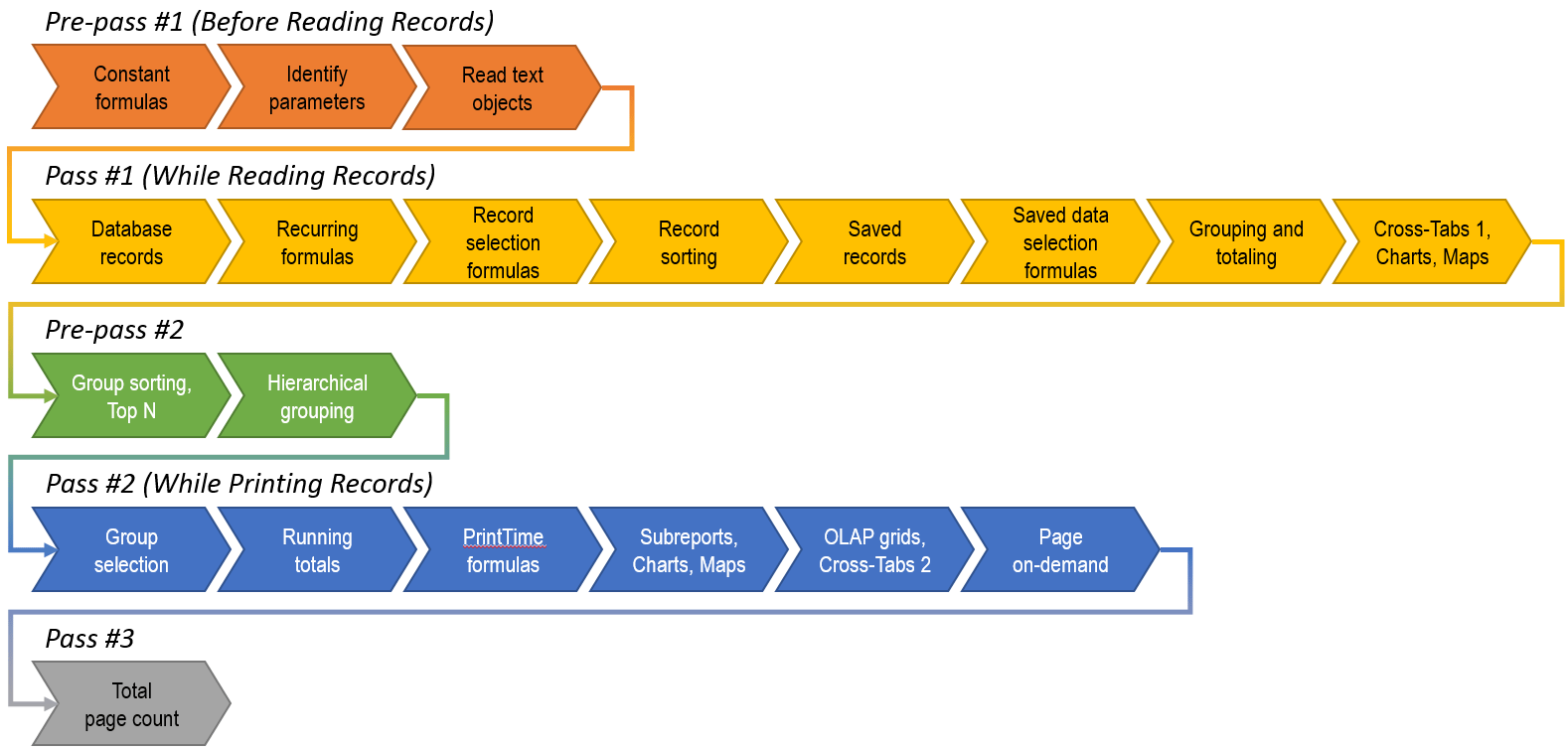There are a lot of different setting we talk about during our Crystal Reports classes. Much of the information we end up displaying within these reports consists of text, and in our quest to make it fit we end up making constant adjustments to width and height. That is, until we are introduced to the string format option can grow.
With one simple format setting we eliminate the need to make those height adjustments.
Here is what we are talking about. Our example will use a simple group heading to identify the country of origin.
It looks like this in print preview.
We decide to increase the group heading font size from 10 points to 12 points and discover upon previewing that some of the text has been truncated.