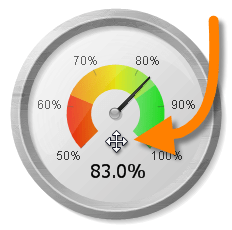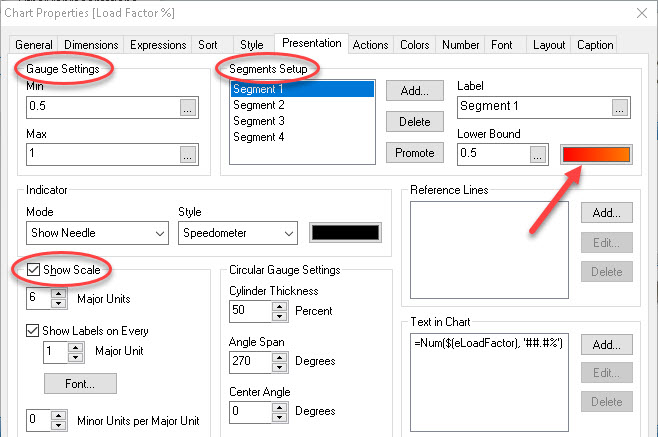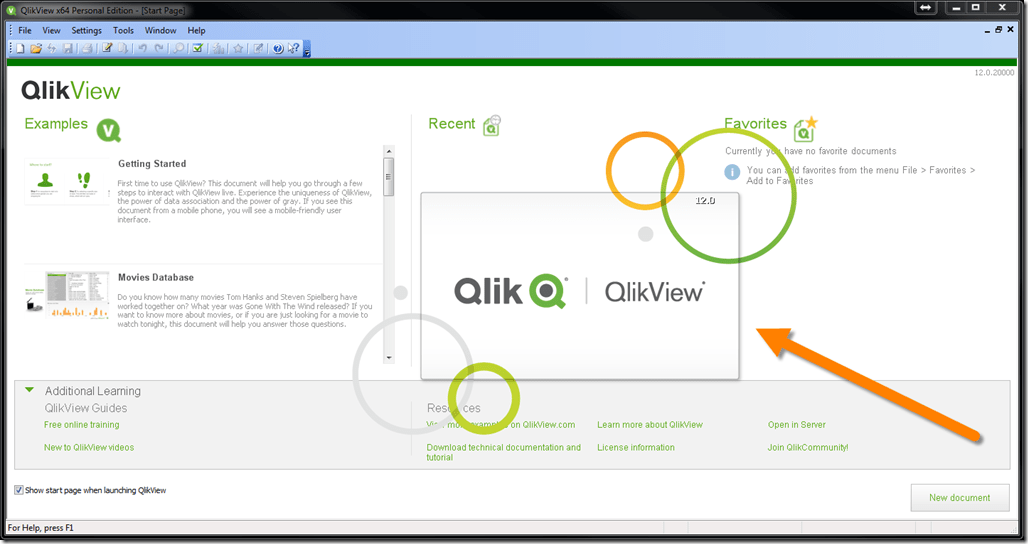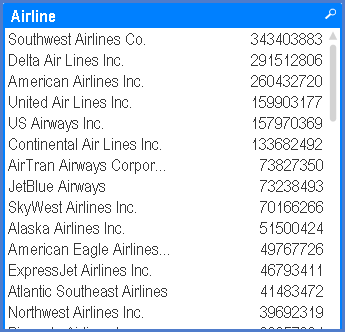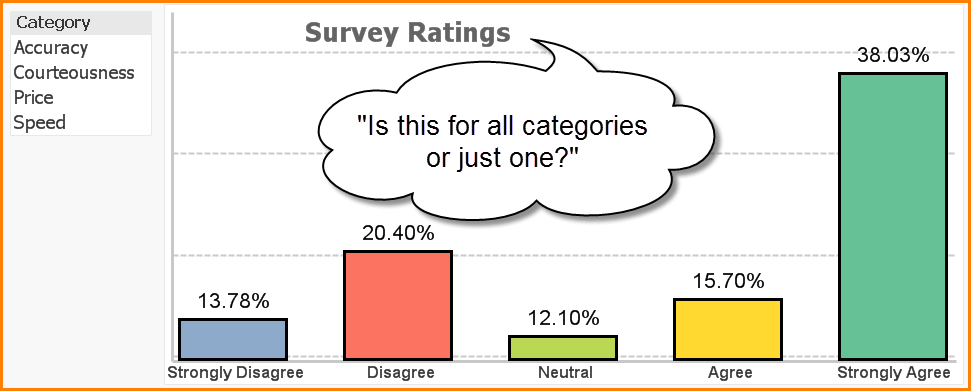QlikView is without a doubt one of my most favorite programs to teach. The capabilities for modeling and visualizing data are just amazing. But for all of QlikView’s shine and wonder, it’s not without its shortcomings. I really shouldn’t say “shortcomings”, but there are a few areas that could use a bit of improvement. Take, for instance, moving objects around the report space.
Normally, an object possesses a title bar (or “caption”, as QlikView likes to call it) and you can simply click and hold the caption bar and move the object. The problem arises when a designer hides the caption bar (and to a lesser extent the border), leaving the report viewer with what appears to be no way to grab and move the object.
Instead of temporarily turning the caption and borders back on just to make a simple adjustment and then turning them back off again, you can place the mouse pointer over the object and hold down the ALT key on the keyboard. This will activate the MOVE feature where you can now relocate the object quickly and effectively.